Like any online platform, keeping your Facebook account secure and protecting it from potential threats is essential. One of the best ways to do this is to change your Facebook password regularly. Doing so can help prevent unauthorized access and ensure your account remains safe.
Imagine if your ONE password is breached, all your other accounts with the same password become vulnerable. You suffer identity theft which can lead to many undesirable outcomes, including financial losses. Hence, do not recycle your passwords and regularly change them. Only use strong and unique passwords for your accounts, including Facebook.
In this article, we'll guide you through changing or resetting your Facebook password, so you can keep your account secure and enjoy using Facebook with peace of mind.
Changing Facebook Password via the Desktop Browser
There are several ways you can change your Facebook password. The method you choose mainly depends on what device or platform you're using to make the change.
If You're Already Logged into Your Facebook Account
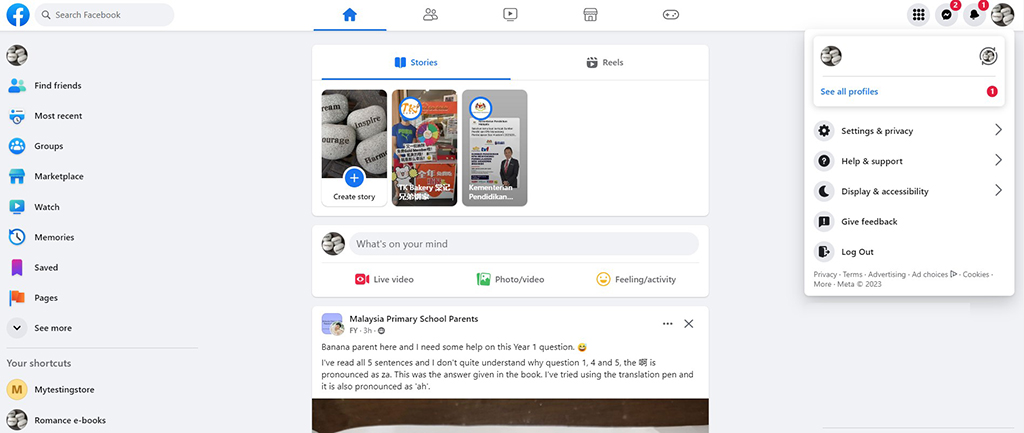
- Click your profile picture at the top right of the Facebook page.
- Select ‘Settings and privacy'.
- Click Settings.
- Click ‘Security and login’.
- Click ‘Edit’ on the right of ‘Change password’.
- Key in your current password and the new password, followed by retyping your new password.
- Click ‘Save changes'.
- Your password is updated.
Resetting Your Facebook Password
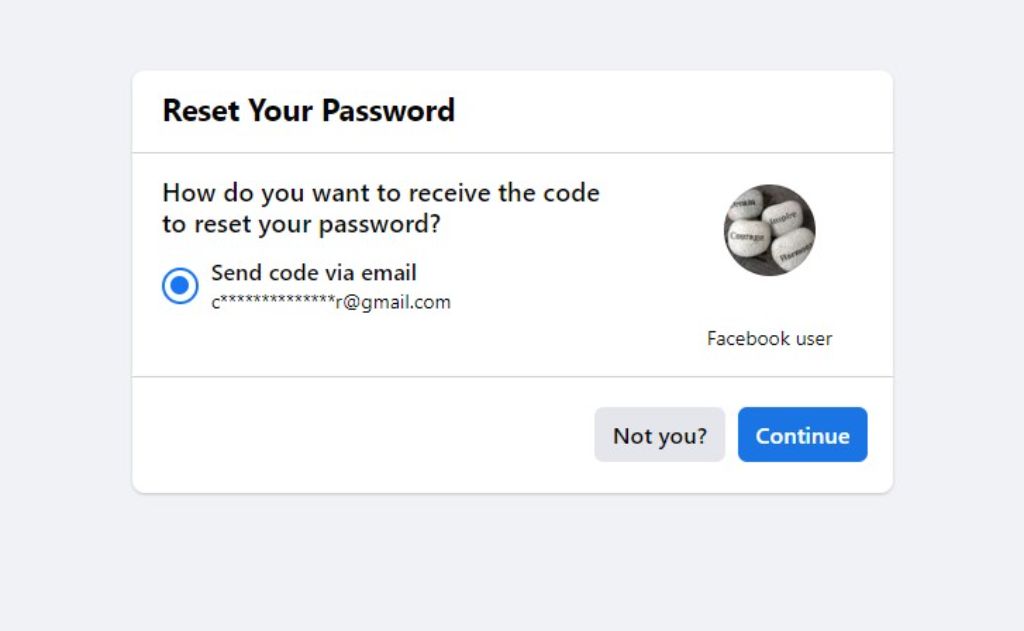
- If you have forgotten your password, you can reset your Facebook password by repeating the steps above until you reach ‘Change password’.
- Click ‘Forgotten your password?’ on the ‘Change password' page.
- Click ‘Continue’ on the ‘Reset Your Password’ page, and follow the steps to reset your password (you must have access to the email you registered with your Facebook account).
Change Your Facebook Password via the Android App
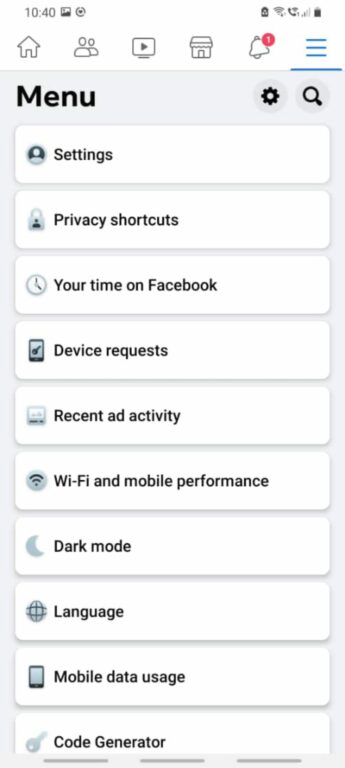
- Tap the menu (three horizontal lines) at the top right of the Facebook app.
- Scroll down until you find Settings & Privacy and tap it.
- Look for ‘Settings’ and tap it.
- 4. Look for ‘Security’ and tap ‘Security and login.'
- 5Tap ‘Change password.'
- Input your current and new passwords, and confirm the new password again.
- 7. Tap ‘Update password.'
- 8. Your password is updated.
Resetting Your Password on Android
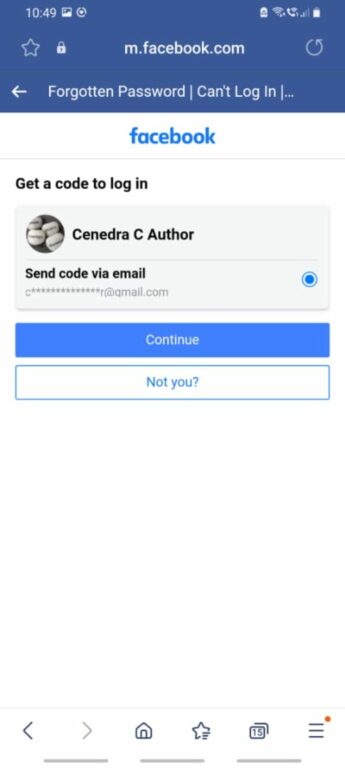
- If you need to reset your Facebook password because you have forgotten your password, follow the steps under Change your password until you reach the page where you find ‘Change password'.
- Tap ‘Forgotten password?’ on the ‘Change password' page.
- Click ‘Continue’ on the ‘Get a code to log in’ page, and follow through the steps to reset your password (you must have access to the email you registered with your Facebook account).
Change Your Facebook Password Using Your Mobile Browser
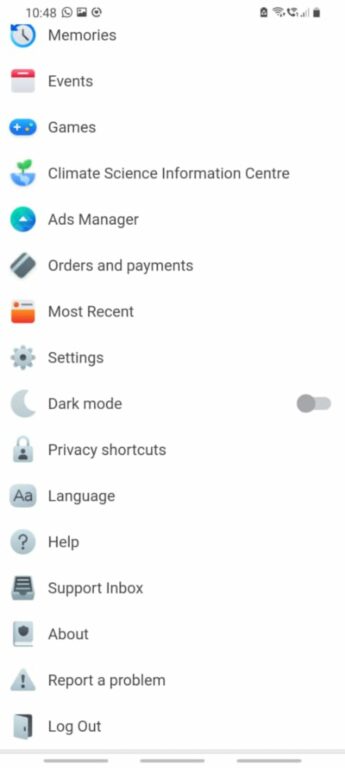
- Tap the menu (three horizontal lines) at the top right of Facebook.
- Scroll down and then tap ‘Settings’.
- Look for Security and then tap ‘Security and login'.
- Tap ‘Change password.'
- Enter your current and new passwords. Also, enter your new password again.
- Tap ‘Save changes.'
- Your password is updated.
Resetting Your Facebook Password via Mobile Browser
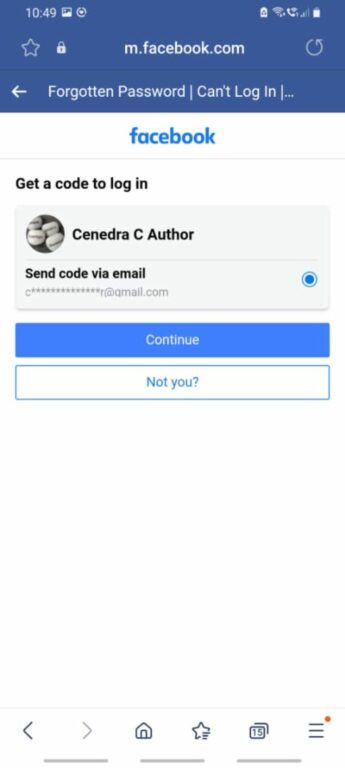
- To reset your Facebook password, follow the steps under Change password until you reach the ‘Change password’ page.
- Tap ‘Forgotten password?’ on the ‘Change password’ page.
- Click ‘Continue’ on the ‘Get a code to log in’ page.
- Follow the steps to reset your password (you need access to the email associated with your Facebook account).
Change Your Facebook Password on the Facebook iOS App
The steps to change your Facebook password on iOS are similar to those for the Facebook Android app, as listed above:
- Tap Menu at the bottom right of Facebook.
- Scroll down until you find ‘Settings and privacy,' and tap it.
- Tap ‘Settings.'
- Tap ‘Password and security.'
- Tap ‘Change password.'
- Enter your current and new passwords. Reconfirm the new password.
- Tap ‘Update password.'
- Your password is updated.
Resetting Your Password on iOS
The steps to reset your Facebook password on iOS are similar to those for the Facebook Android app, as listed above:
- To set your Facebook password, follow the same steps under Change password until you find the ‘Change password’ page.
- Tap ‘Forgotten your password?’ on the ‘Change password’ page.
- Follow through the steps to reset your password (you must have access to the email associated with your Facebook account).
How to Keep Your Facebook Password Safe
Your passwords are the gateways to your digital accounts. Like a physical key that gains entry to your home, the same applies to all your passwords except that you’re accessing numerous online services with them.
Keep your Facebook password safe, as hackers would have a field day stealing your personal information and posing as you on the internet once your password is compromised.
Although security is a hassle, you must adhere to the best security practices to avoid falling prey to hackers. Here are some tips to help keep your Facebook password safe:
- Use only strong, unique, and virtually-uncrackable passwords:
- At least 8-16 characters.
- Use uppercase and lowercase letters, special characters, symbols, and numbers.
- Do not repeat the letters/numbers.
- Avoid consecutive letters/numbers.
- Do not include easy-to-guess information in your password.
- No publicly available personal information in your password.
- Do not recycle the same password across all accounts (once the password is compromised, all your accounts become compromised).
- Enable login alerts and two-factor authentication on Facebook.
- You’ll receive alerts when login attempts are from an unusual device or unfamiliar web browser (login alerts).
- You'll have to enter a login code or confirm your login attempt each time a login attempt is from unfamiliar browsers or mobile devices (two-factor authentication).
- Use a secure password manager to manage and safeguard your passwords.
- No sharing your passwords with others.
- No writing down passwords and pasting them everywhere for easy access.
- Regularly change your passwords.
- Often check your password through password strength checkers.
Change Your Facebook Password Often
There you have it – the steps to change or reset your Facebook password are straightforward and fast. Hence, if you forget or want to change your Facebook password for security reasons, follow the steps above.
Whatever it is, always remember to be alert and stay vigilant when online. Don’t forget to practice safe digital hygiene by adhering to the best safety practices.
Also read;