If you need to or simply prefer to work from home, that’s just fine. However, this is still a relatively newer move and many businesses and remote workers alike may not be properly equipped for it. Working from home is more than just about having a laptop and Internet connection.
Why Working from Home is a Concern
Cybersecurity has been an increasing point of concern for businesses over the years. Having the focal point of work shifted from an office space to home often drastically reduces the security of businesses. In place of enterprise-scale security solutions, work from home moves the onus of protection on to remote workers.
When working from home, remote workers will more likely than not be using personal Internet security applications, consumer-grade equipment, and have lax or nonexistent security policies. These points of concern affect even the solopreneurs among us and should be considered more carefully.
9 Tips to Work from Home Safely
Follow some or all these tips to improve the safety of your work from home experience. Most are easy to do and don't cost you anything to implement.
1. Update Your Router Firmware
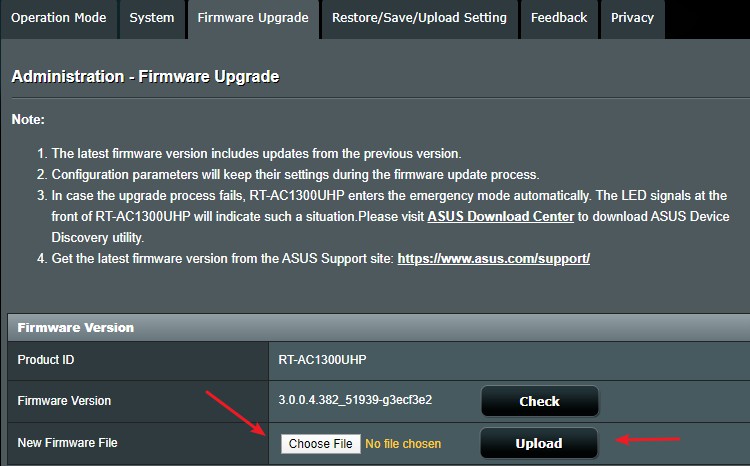
Your router is one of the key pieces of equipment that manages your home network. Unfortunately, like software, routers also are subject to vulnerabilities from time to time. Most vendors will issue patches to combat this, but you’ll need to take note and update it.
Some routers like those from ASUS will allow you to do the software update with the click of a button in the router interface. In other cases, you may need to visit the vendor’s site and download the firmware before flashing it on to your router.
You can check for firmware update instructions for these popular router brands here:
2. Increase Wi-Fi Security
Since most homes nowadays have multiple smart devices, chances are you will be connecting a lot of them via Wi-Fi. Securing your Wi-Fi is important since it’s the most likely way in for intruders who want to get on your virtual space.
What you can do:
- Change your router admin username and password
- Use strong encryption for your Wi-Fi (Preferably WPA2 Personal)
- Choose a strong passphrase
- Disable WPS
3. Use a VPN Service
The problem with moving data around the Internet is that it can be easy to steal for people who know how. This makes it even more vital for those working from home to use a Virtual Private Server (VPN) service.
VPNs give you access to secure servers and encrypt all data that goes out of your device. Most VPNs today offer extremely high data protection. Not even your Internet Service Provider will know what files you’re transferring.
If you use a VPN, it is highly unlikely that your data can be intercepted. Even if it is, the encryption used will render the data useless to anyone who gets their hands on it.
Some of the VPNs I usually recommend include:
4. Keep Software Patched
Computers run on two types of software; the operating system (like Microsoft Windows) and applications (like Word, Excel, or Adobe Acrobat). Unfortunately, applications are usually full of vulnerabilities and from time to time developers release patches to fix those.
Make sure that all your software is kept patched. In some cases, the software may update itself, but sometimes you’ll need to do it manually. To do so, the usually place to look is in the ‘About’ section inside an application.
To make thins easier, I recommend using a tool like IObit Software Updater. This nifty program (there is both a free and paid version) will automatically scan your software and keep everything up to date without you having to do anything.
5. Don’t Share Work Devices
If you’re working at home and the house has other guests or kids, avoid the temptation to let them use the devices you work on, even if it’s to watch a movie. Just the same as you wouldn’t give access to your workplace computer to anyone, keep your home-based devices to yourself.
6. Always Keep Backups
Many office-based work devices are configured to automatically create backups on pre-configured infrastructure. If you’re working from home, you need to create your own backup ecosystem to ensure that any files you’re working on won’t be totally lost in case of a disaster.
A corrupted hard drive or device death caused by a power surge are both equally catastrophic if you haven’t got backups somewhere. Thankfully, with high speed broadband so prevalent nowadays, you can easily have an automated backup system running even at home.
What you can do:
- Use Microsoft OneDrive to automatically backup to the Cloud
- Buy and set up a reliable network storage device
- Use a backup software like Acronis True Image
7. Use a Strong Internet Security Application
There are a ton of Internet security applications available but if you’re going to be working form home, make sure the one you choose is reliable. Most Internet security applications today offer multiple features such as antivirus, anti-malware, heuristic scanning, and even Cloud backups.
Although some free antivirus applications are just as good as commercial ones, they usually offer more basic services. If you need a more comprehensive solution you will need to upgrade from the free versions.
When choosing an Internet security application, the primary focus is on protection. However, do realize that different brands not only offer varying levels of protection but may also have different levels of impact on your devices. Some may slow down devices significantly or consume higher levels of system resources.
Decent brands you can consider include Norton, Kaspersky, and Avast.
8. Create Strong Passwords
No matter what you’re using passwords for, always create strong ones to avoid getting them cracked by hackers. Many hackers use brute force methods to crack passwords, which means that the more complex your passwords are, the harder it will be for them to discover.
Ideally, create passwords that:
- Are at least 8 characters in length
- Include at least one upper (e.g. A, B, C) and lowercase character (e.g. a, b, c)
- Include at least one digit (e.g. 1, 2, 3) and special symbol (e.g. %, #, or @)
Never share your passwords with anyone else and do not save them in plain text files on your devices. If you must, use a secure password storage application like LastPass.
9. Enable Disk Encryption
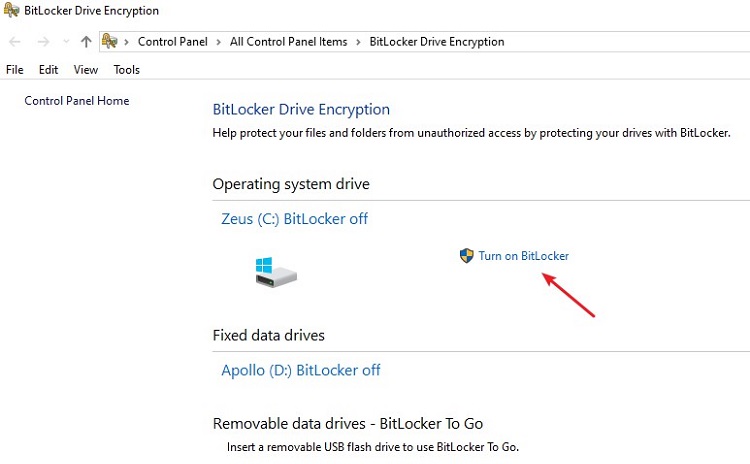
Some operating systems such as Windows 10 Pro (via BitLocker) include the ability to use full-disk encryption. This means that all the information on your device will be encrypted so that even if you lose it, your data won’t be easily recoverable by anyone else.
Some of us like to work out of outlets like Starbucks from time to time and run the risk of losing our work devices. Although full-drive encryption will often slow down the performance of devices, it adds an extremely high level of security for those working outside an office environment.
If you’re not using Windows 10 Pro, you can also use a drive encryption software such as VeraCrypt or NordLocker.
Bonus: Lifestyle Tips for Working from Home
As someone who has worked from home for over four years, I can tell you that it is extremely easy to get distracted. Our home environments are cozy and often a place where we feel relaxed. It can be challenging to get motivated to work. Here are some of the things I recommend you do:
Stay Connected with Colleagues
Not having colleagues (especially supervisors around) removes some of the immediate pressure on those who work from home. There is a lack of external challenge that often results in some slacking off. As much as possible, try to keep in touch with colleagues. Contact them on a messaging program occasionally just to check in or schedule a daily conference call to ensure you’re on the same page as everyone else.
Keep a Schedule
We often know that we have work to do, but as I said, being at home can be distracting. I often schedule down the smallest things I need to get done onto my Google Calendar. This helps keep me on my toes and reminds me to get stuff done on deadlines.
Take Breaks
Having nobody around to distract you can also be unfortunate at times if you’re the sort who gets lost in work as I do. Set a timer on your phone or calendar reminder to go off every hour. This will remind you to get up and move around a bit. Working from home can make life a bit sedentary, so you’ll have to make yourself move.
I have a set of short stretch exercises I can do around my desk if I can only take short breaks. Aside from the health benefits of doing this, you’ll give your eyes a break from staring at computer screens all day.
Designate a Work Area
Don’t lay everything out on the dining table and try to work off that. If you’re working at home regularly, try and allocate a dedicated workspace for yourself. It doesn’t have to be an entire room as a home office – so long as its space you set aside where you just work. This helps keep you organized and helps reduce the risk of damage to your files and equipment.
Keep Regular Hours
One of the benefits you’ll find of working from home is extra time that would otherwise have been spent commuting. Spend that extra time wisely but still try to keep regular working hours. As I said, it’s easy to lose track of time so. Working too long hours can be bad for both your health and social life.
Conclusion: Digital Security Should Be Your #1 Concern
As you can see, there are many areas which you can investigate to improve the security of your work from home experience. If you follow these tips, you’ll not only have a more reliable work from home experience but also enjoy a more secure digital life.
The work from home community is growing larger as time goes by. By adopting best practices in digital security, you can be a trailblazer for generations of remote workers to come.
Also read;
- HideMyTraffic's Comprehensive VPN Guide for Beginners
- What is My IP Address?