For the uninitiated, NAT might seem complex and technical. However, understanding and adjusting your NAT type is vital for optimizing your network performance and connectivity. While how to change NAT type varies by platform, it isn't overly challenging.
Changing your NAT type can provide a smoother, more reliable online experience. Whether you're an online gamer or remote worker, it's a valuable skill. Today, we'll explore how you can change it on several device types.
What is NAT?
NAT, which stands for Network Address Translation, determines how your device interacts with others online. Before we learn how to change NAT type, we must grasp the fundamentals of NAT types themselves.
There are three main NAT types, each with different interaction restrictions;
- Open NAT: This is the most desirable NAT type. It allows your PC to connect to all other NAT types without restrictions.
- Moderate NAT: This type is somewhat restrictive. It may limit your ability to connect to players with strict NAT and can lead to issues in online gaming.
- Strict NAT: This is the most restrictive NAT type. It can cause connectivity problems and hinder your online gaming experience.
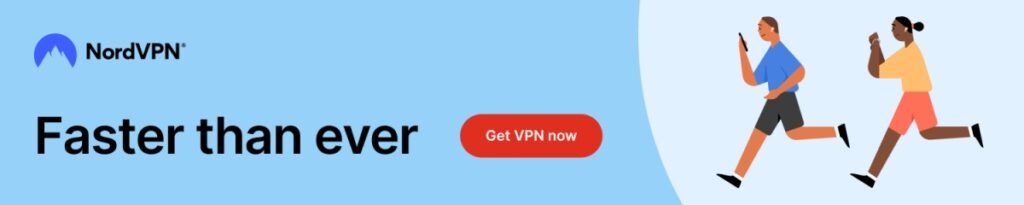
How to Change NAT Type
There are several ways that you can change the NAT type on your device. Remember, since NAT affects your network, most of these changes are meant to be done on your router. Here are a few options;
1. Activate Network Discovery
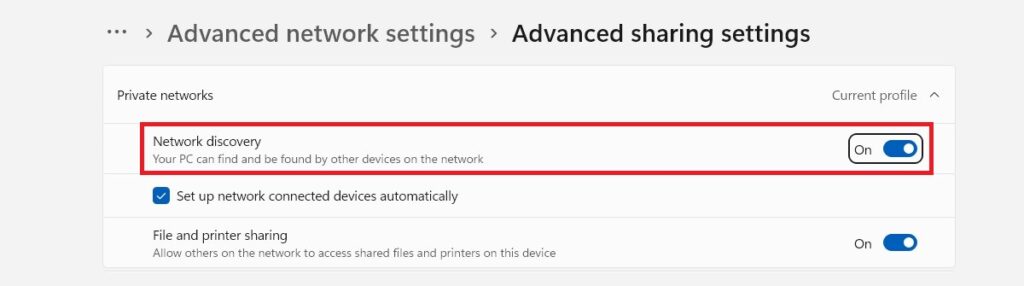
One of the few ways you can change NAT type directly on your PC is via network discovery. Activating network discovery does not directly change your NAT. However, enabling network discovery can make local network device communication easier.
- Open Network and Sharing Center
- Click on the Windows Start button or press the Windows key on your keyboard.
- Type “Control Panel” and press Enter to open the Control Panel.
- In the Control Panel, click on “Network and Sharing Center.”
- Change Advanced Sharing Settings:
- In the Network and Sharing Center, click on “Change advanced sharing settings” on the left-hand side.
- Turn On Network Discovery
- Under the “Network discovery” section, select the option that says “Turn on network discovery.”
- If prompted, you may need to confirm this change by clicking the “Save changes” button.
2. Enable UPnP on The Router
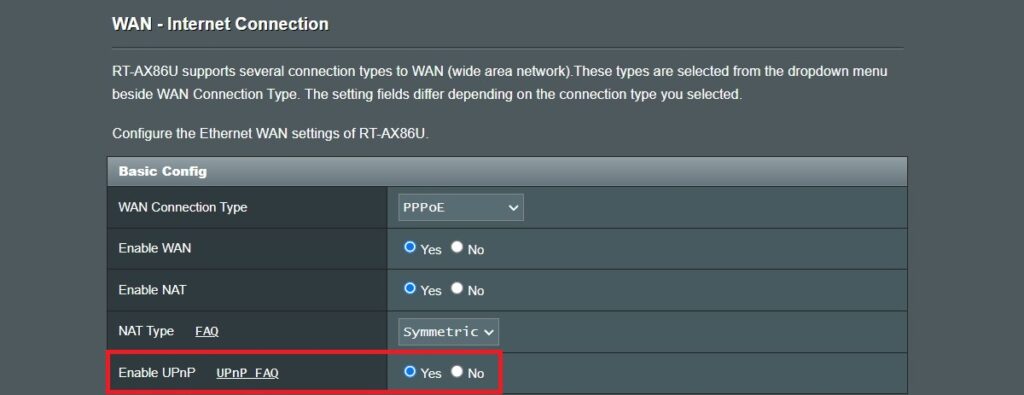
Enabling Universal Plug and Play (UPnP) on your router allows devices on your local network to request port forwarding when needed automatically. This means your NAT type will change to the best mode for any particular activity.
Here are the general steps to enable UPnP on most routers:
- Access router settings and log in
- Locate the UPnP settings
- Enable UPnP
- Save and apply changes
- Restart router
3. Port Forwarding
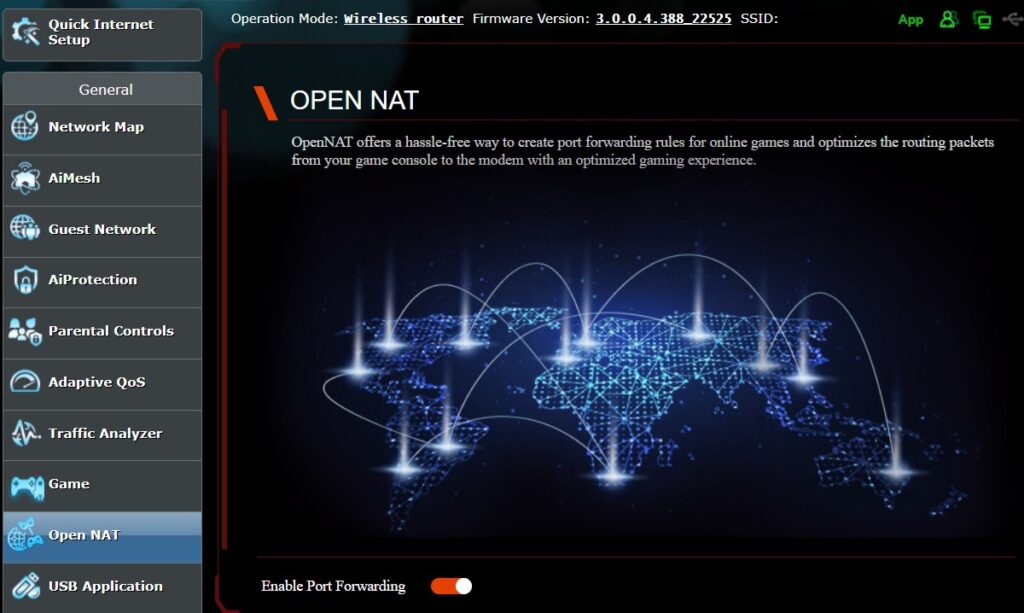
Manual port forwarding allows you to define specific rules for your NAT. You can have various rules set up for individual activities to ensure that the router switches to the exact NAT type you want for each of them.
Port forwarding can be slightly complicated, but once you've done it once or twice, it gets easier. Here's how to get it done;
- Access your router's settings.
- Locate the port forwarding settings.
- Create a port forwarding rule (see below for instructions).
- Repeat as necessary for each rule you wish to create.
- Save and apply the rule.
- Restart your router.
How to Create a Port Forwarding Rule
In the port forwarding section, you'll typically have the option to create a new rule. Look for an option like “Add Rule,” “Create New Port Forwarding,” or something similar.
Fill in the details for the port forwarding rule:
- Service/Application Name: Give the rule a name that helps you identify it (e.g., “Xbox Live,” “Call of Duty”).
- Internal IP Address: Enter the static IP address of the device on your local network for which you want to change the NAT type. You can set a static IP address for the device within your router settings.
- External Port Range: Specify the external port range or specific ports required by the game or application. Check the game or application's documentation for the necessary port information.
- Internal Port Range: Enter the internal port range or specific ports required by the game or application, which often match the external ports.
- Protocol: Select the protocol used by the game or application (usually TCP, UDP, or both).
4. Enabling DMZ Mode

DMZ (Demilitarized Zone) mode on a router allows a specific device on your local network to be placed outside the router's firewall. By enabling DMZ mode, you effectively change your device NAT type from Strict to Open.
Make sure you know what you're doing if you choose this method. It effectively exposes your device directly to the internet. Here are the steps to enable DMZ mode on most routers:
- Access your router interface
- Locate the DMZ settings (Usually under the “Security,” “Firewall,” or a similar section
- Enable DMZ Mode
- Specify the device (usually by its IP address). To find your IP address on a PC, press WIN-R, type cmd, and hit the Enter key. Then type ipconfig (see image above).
- Enter the static IP address of the device in the designated field.
- Save and apply changes
- Restart your router
How to Check Which NAT Type is Active?
Before you go ahead and make all changes, learn how to determine the currently active NAT type. This step will also help you confirm if any changes you make work later. Here are some of the ways you can check and identify the NAT type that is currently active:
In-Game or Application Settings
- Online Games: Many games display your NAT type within their settings or network status menu. Check the game's options or settings for information about your NAT type.
- Voice Chat Applications: Voice chat applications like Discord, Skype, or Zoom often provide information about your NAT type in their settings or network diagnostics.
Use NAT Testing Features
Some gaming consoles, such as Xbox and PlayStation, offer built-in NAT testing features. You can run these tests to determine your current NAT type. These tests often detail the NAT type and whether it is Open, Moderate, or Strict.
Router Web Interface
Log in to your router interface and head to the status or network settings section to find information about your NAT type. However, some routers display the NAT type and status directly on the main dashboard.
Why and When to Change Your NAT Type
The network landscape of your devices is primarily shaped by the NAT type they operate under. NAT serves as the intermediary between your local network and the internet. Let’s see why tweaking your NAT type could be a significant network adjustment.
Enhancing Online Gaming Experience
Online gaming is not just about having the fastest reflexes or the best strategy; it's also about having a reliable network. An Open NAT type is the gold standard for gamers, offering a direct route for game traffic and reducing lag.
Smoother Remote Work Connectivity
A restrictive NAT type can lead to frustrating disconnections, an inability to access work servers, and a consequent dip in productivity. Configuring your NAT type to be less stringent (Moderate or Open) can help ensure a stable and persistent connection.
Improving P2P Networking
Whether for file sharing, collaborative projects, or media streaming, a Moderate or Open NAT expands your ability to connect with peers seamlessly. It strips away the barriers that can cause transfers to stall or fail, ensuring that large files make their journey quickly and intact.
Better Voice Chat and Communication
A more open NAT type can lead to clearer voice quality during online voice chat sessions, making communication with teammates and friends smoother. Open NAT types help prevent common issues like dropped calls or voice chat interruptions.
Risks of Changing NAT Type
While changing your NAT type can provide several benefits, you should know the associated risks and drawbacks. Here are some of the risks to consider:
Security Concerns
Opening your NAT type, particularly to an “Open” status, can expose your device or network to potential security risks. It removes the firewall protection the router provides, leaving your machine more vulnerable to malicious attacks from the internet.
Increased Exposure
Placing a device in the DMZ (Demilitarized Zone) or changing your NAT type can expose that device directly to the internet. If the device doesn't have adequate security measures in place, it can become a target for unauthorized access, malware, or hacking attempts.
Network Vulnerability
Opening your NAT type can affect the overall security of your local network. Devices in the DMZ or with an Open NAT type can compromise the security of other devices on the same network if they become compromised.
Compatibility Issues
Sometimes, opening your NAT type may lead to compatibility problems with specific applications or games. These issues can arise due to how applications handle network traffic and security settings.
Limited Security Updates
Devices with an Open NAT type may receive fewer automatic security updates or patches because they are more exposed to the internet. This can leave your device more susceptible to known vulnerabilities.
Impact on Other Users
If you share a network, changing the NAT type settings can impact their online experiences. Altering network settings without their knowledge or consent can lead to conflicts and connectivity problems for other users.
Final Thoughts
Whether you're a passionate gamer, rely on voice chat for work, or host services from your home network, the NAT type can make or break your online experience. However, it's crucial to tread carefully, as altering your NAT type comes with risks.
Bookmark this guide as a valuable resource on your journey to network optimization, and remember to prioritize connectivity and security in equal measure.