Ever tried to pull up a helpful website on your school Chromebook only to get hit with the dreaded “Access Denied” message? Yeah, we've been there too. It's annoying, right? Why does this happen, and, more importantly, how can you get around it to unblock websites on a school Chromebook?
In this article, we will dig into this messy business of blocked websites on school Chromebooks. We'll chat about why schools put these blocks in place and how you can (responsibly) get around them.
But remember, it's not just about outsmarting the system. There are rules—and sometimes laws—in place for a reason, and it's essential to be aware of these too.
- This article discusses various methods to unblock websites on a school Chromebook, including using a VPN, a proxy server, or a portable browser.
- Students should understand the legal and ethical implications of bypassing school internet restrictions.
- We encourage open dialogue with the school administration if there's a legitimate educational need for accessing a blocked website.
How to Unblock Websites on a School Chromebook With a VPN
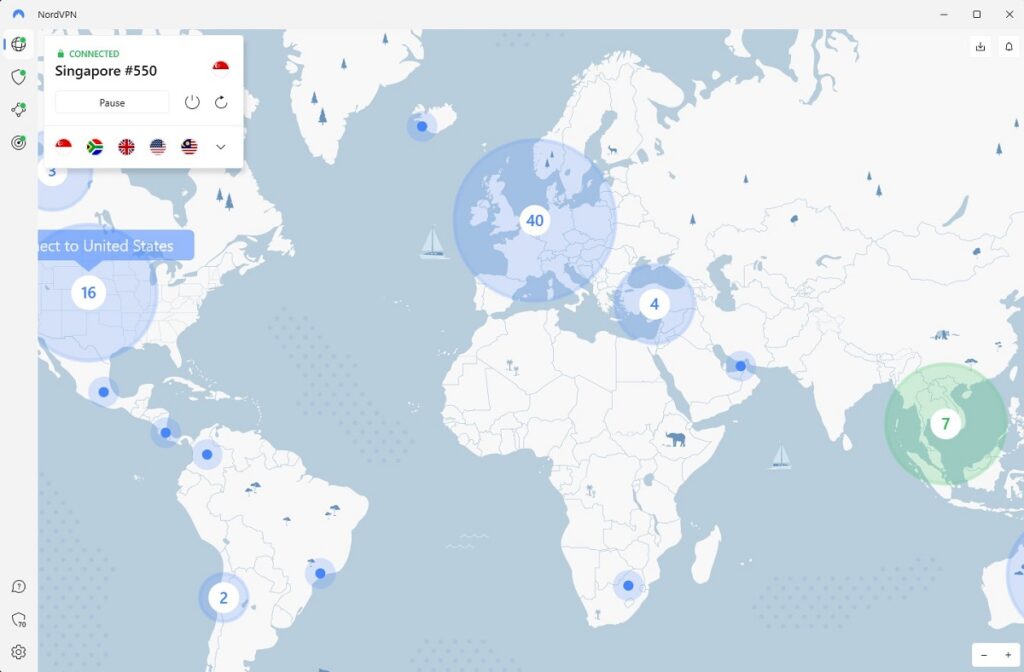
Alright, let's get into the nitty-gritty. One way to bypass those pesky website blocks is by using a Virtual Private Network (VPN). A VPN creates a secure, private connection between your device and the internet, hiding your IP address and allowing you to browse anonymously.
This can help you get past school filters and access blocked websites. Here's how the process works:
- Choose a reliable VPN service. Some popular options include NordVPN, ExpressVPN, and CyberGhost.
- Install the VPN app on your Chromebook. This can be done through the Google Play Store.
- Open the VPN app and sign in or create an account.
- Connect to a server. The server location only sometimes matters for unblocking school restrictions.
Once connected, you should be able to access previously blocked websites.
But remember, while VPNs can be a powerful tool, they can also slow down your internet connection. What's more, the more reliable VPN brands generally aren't free.
How to Unblock Websites With a Proxy
Another method to unblock websites is using a proxy server. A proxy server acts as an intermediary between your device and the internet. It hides your IP address, allowing you to bypass filters and restrictions.
Here's a step-by-step guide:
- Find a reliable proxy service. (Check out our list of free proxy servers).
- Navigate to the proxy website in your Chromebook browser.
- Enter the URL of the blocked website you want to access in the proxy website's search bar.
- Hit enter or click on the provided button to access the website.
Although proxies are relatively easy to use, they can sometimes lead to slower browsing speeds. Also, remember that not all proxies provide secure connections, so be cautious when using them.
Also Read: VPN vs. Proxy: What's The Difference?
How to Unblock Websites Using a Portable Browser
A lesser-known but potentially handy method is using a portable browser. Portable browsers are versions of regular browsers (like Chrome or Firefox) that run from a USB drive.
They can bypass the restrictions set by the Chrome OS on your school Chromebook because they operate independently. Here's how you can use a portable browser:
- Download a portable browser on a separate computer (not your school Chromebook). Options include Firefox Portable and Google Chrome Portable.
- Install the portable browser onto a USB flash drive.
- Plug the USB drive into your school Chromebook.
- Open the USB drive files and run the portable browser application.
Now, you should be able to browse freely without hitting the school's internet restrictions.
However, this method might only work on certain Chromebooks. Some schools disallow running applications from a USB drive. Also, running a portable browser could violate your school's acceptable use policy, so use this method responsibly and consider the implications.
How to Unblock Websites Using Mobile Data
If you have a smartphone with a data plan, you can create a mobile hotspot and connect your Chromebook. This will bypass the school's WiFi network and restrictions, allowing you to access blocked websites. However, remember that this might consume a significant amount of your mobile data.
Here's how this works:
- Go to the settings menu on your smartphone and find the “Mobile Hotspot” or “Tethering” option.
- Enable the mobile hotspot feature and set a name and password for the hotspot. Note the name and password since you'll need it later.
- On your Chromebook, click on the WiFi icon in the bottom right corner of the screen.
- Find the name of your mobile hotspot in the list and click on it.
- Enter the password you set up on your smartphone and click “Connect.”
This process should help you access blocked websites using mobile data on a school Chromebook.
Final Resort: Talking to Your School Administration
Now, let's discuss the most straightforward and above-board method – discussing the issue with your school administration. If you need a site for your studies that's been blocked, sometimes the simplest solution is to ask for it to be unblocked.
Firstly, identify the specific resource you need and why it's vital for learning. For example, if a YouTube video has a brilliant explanation of a concept you're struggling with, note this.
Then, approach your teacher or school IT department, explaining the situation. Show them the material you're trying to access and articulate why it benefits your studies. Remember, communication is vital, and your school's primary goal is facilitating your learning.
Finally, be patient. Changes may take time since the school must ensure the site is appropriate and meets all safety and privacy standards. If your request is denied, ask for an explanation, and there may be an alternative resource you can use.
By dialoguing with your school, you're practicing advocacy and opening lines of communication that can benefit your entire educational community.
Why Schools Block Access to Some Websites
So, you're sitting there with your Chromebook, wondering why your school has blocked certain websites. Here's the deal: schools typically use internet filters to block access to sites they deem inappropriate or distracting.
This can range from social media and gaming sites to forums and video-sharing platforms. The goal is to maintain a safe, focused online environment for students.
But here's the thing. Sometimes, these filters are too enthusiastic and block websites useful for your studies. What if you're trying to access a YouTube tutorial for your math homework or an article for your history assignment?
However, it sometimes goes beyond school regulations.
School Chromebooks Must Account for Legal and Ethical Considerations
Before we jump into how to unblock websites, let's get serious for a moment. Unblocking websites on your school Chromebook isn't just about bypassing a system. There are legal and ethical considerations here.
Schools have rules and policies about internet use for a reason, often to comply with laws like the Children's Internet Protection Act (CIPA) in the United States.
Also, let's remember the importance of digital citizenship. That's about respecting the rules, even the ones we disagree with, and using the internet responsibly. There can be consequences for breaking these rules, like losing your internet privileges or facing disciplinary actions.
So, while it's good to know about these unblocking methods, remember to use them responsibly and ethically.
How Do Schools Block Websites on Your Chromebook?
Schools often use Google Workspace (formerly G Suite) for Education to manage students' Chromebooks. This allows administrators to set up device policies and restrictions, such as website blocking or disabling specific browser extensions.
Some schools may rely on their network firewalls to block websites. A firewall is a network security system that monitors and controls incoming and outgoing network traffic based on predetermined security rules.
While firewalls are a powerful tool for network security and content management, they are just one part of a more extensive system of practices and technologies schools use to manage internet use.
Be Prudent on The Websites You Choose to Unblock
There are several methods to unblock websites on a school Chromebook. Each comes with its own set of challenges, risks, and potential consequences. Understanding the rationale behind the blocks and respecting these restrictions is crucial to your safety.
While the internet is a vast resource filled with educational content, it can also be a source of distraction and potential security issues. So, let's all strive to be responsible digital citizens, using our devices to prioritize education and safety.
Disclaimer
The information provided in this article is for educational purposes only. We aim to increase awareness about internet restrictions and the methods that can bypass these restrictions. We do not endorse or encourage the unauthorized bypassing of internet restrictions on school Chromebooks or any other devices.
It's important to remember that violating your school's internet policies can lead to disciplinary actions and potential legal consequences. Always adhere to the rules and regulations set by your school and respect their decisions regarding internet use.