Hardcore movie fans have a relatively new option, thanks to Google. Its famed streaming platform expanded in 2017 and introduced a new branch. If you’re interested in a single service that lets you stream over 85 channels, take advantage of the YouTube TV free trial.
Unlocking the world of live TV streaming has never been easier, and one of the leading platforms in this realm is YouTube TV. Offering an extensive selection of channels and on-demand content, YouTube TV has become a go-to option for cord-cutters seeking a cable TV alternative.
This article guides you through obtaining a YouTube TV free trial, providing you with step-by-step instructions and valuable tips to make the most of this opportunity. Get ready to embark on your journey to a world of streaming bliss without spending a dime!
What is YouTube TV?
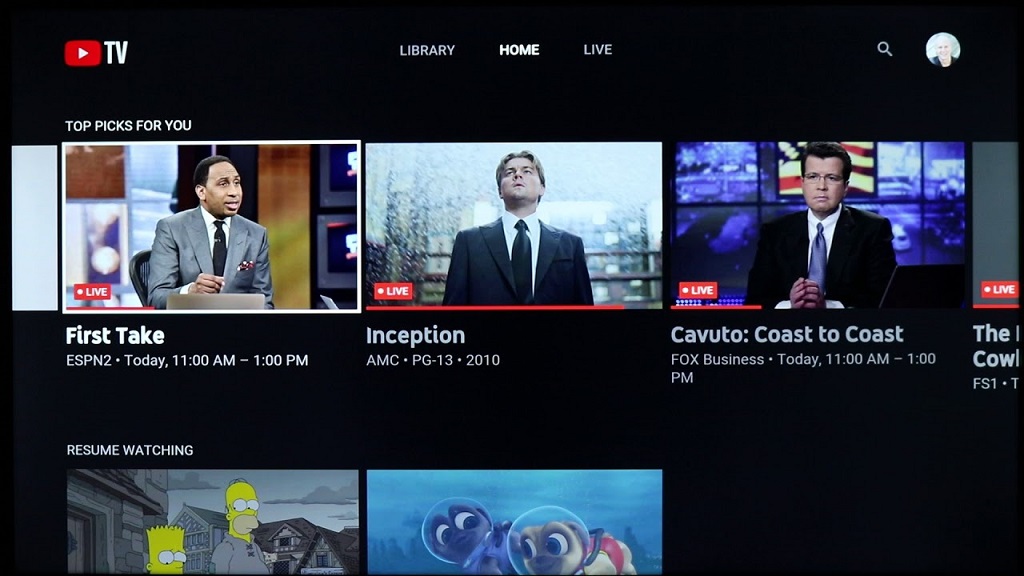
YouTube TV is a paid subscription streaming service that offers access to live TV and sports channels. You can stream everything via the web on multiple devices, including your phone, tablet, computer, and smart TVs.
The service offers live TV, movies, and shows. Like Netflix and Hulu, YouTube TV also produces original content called YouTube Originals. There are no cable boxes or satellite dishes to install. You need a browser or the app, plus your subscription credentials.
YouTube TV also offers a Cloud DVR feature that allows you to record and save movies, then view them at leisure. That, plus a “watch offline” feature, makes it highly convenient to watch your favorites from any location.
What Channels Are on YouTube TV?
YouTube TV has over 50 networks, including ABC, CBS, NBC, FOX, and other popular channels like AMC and FX. There are also live regional channels available
in addition to the standard big names you might expect
You can watch all the sports you love, like NHL games on Sunday, while also catching up on the news from Fox News Channel or MSNBC. Some of the many channels available include:
- A&E
- ABC
- AMC
- Animal Planet
- BBC America
- Bravo
- Cartoon Network
- CBS
- Cheddar
- CNBC
- CNN
How Much Does YouTube TV Cost?
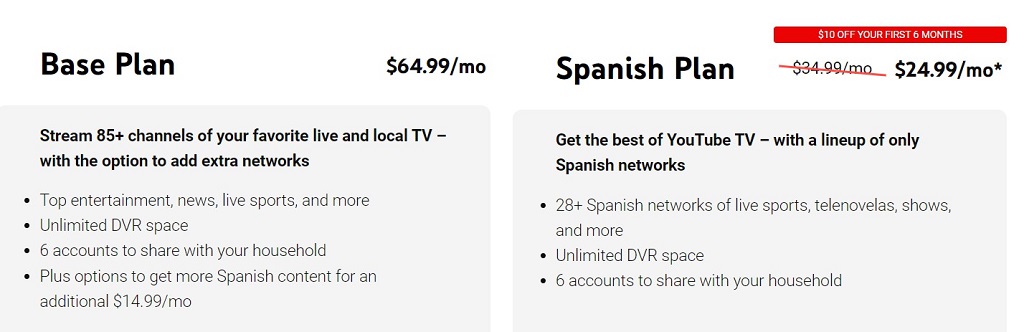
YouTube TV offers a free trial that lasts one week to see if it's right for you before committing to the $65 monthly fee. However, the price is subject to change at any time, so it's best to keep an eye out for any updates before making your decision.
If you have access to YouTube Red (now called YouTube Premium) or Google Play Music with your account and want to get started with YouTube TV on top of those subscriptions, don't worry! You'll be able to combine all three services into one bill when signing up for the first time.
YouTube TV Also Offers a Cheaper Spanish Plan
YouTube TV offers an alternative Spanish plan cheaper than the regular Base Plan. The Spanish Plan only costs $24.99/mo for the first six months, then renews at $34.99/mo subsequently.
This plan covers 28 Spanish network various channels and has unlimited DVR space. Examples of networks included are Telemundo, Univision, and Galavision. You also get live sports coverage from major leagues such as La Liga and other sports like basketball and baseball.
How to Get a Free Trial of YouTube TV
If you're considering trying out YouTubeTV, you're lucky since they offer a free trial for 30 days. Here's how to sign up:
- Visit the YouTube TV website and click Sign Up Now at the top-right corner of the page.
- Enter your email address and password, and click Sign Up Now again.
- Enter your billing information, including your credit card number and expiration date, then click Next Step.
- Agree to YouTube TV's terms of service by clicking Accept as you scroll down the screen. You'll also have the option to sign up with your Google account if you have one; if not, skip this step by clicking Skip This Step below it instead.
- Check off any terms that apply to you (for example: “I'm 18+ years old”), then click Next Step again to confirm your identity with Google.
YouTube TV is currently only available in the US, although the company now covers the entire country. You'll need to use a VPN and a US residential address for billing those in other locations.
Stuck on Signing in?
If you're having trouble signing in and want a YouTube TV free trial, you can check a few things. First, make sure you're using the correct email address. If the email address doesn't exist, your account won't be able to sign in!
Next: Check your password for accuracy. Remember that passwords should never contain spaces or symbols (unless in uppercase). You could try resetting it or calling Google support at +1 (800) 538-4800 if all else fails!
Other steps you can take include;
- Check your internet connection to ensure your device is connected and the connection is strong and stable.
- Check for updates since an outdated YouTube TV app may not function well and can cause sign-in issues.
- Check your account status and ensure your subscription is active and has not been suspended.
- Like other services, YouTube TV may suffer service outages. If the outage persists, try logging in again later.
- Try clearing the cache and data of the youtube tv app or your web browser, depending on your device.
- If you're still having trouble signing in, try using a different device to see if the issue is with your device or your account.
What Should I Do After My YouTube TV Free Trial Expires?
The only catch with the YouTube TV free trial is that it eventually ends. After one month's trial period, you'll need to pay for the service. Unfortunately, you cannot continue using YouTube TV once your trial expires.
If you don't want to pay for YouTube TV, you must cancel the subscription before your trial runs out. When you signed up for YouTube TV, they asked for payment information so that you could begin paying for the service right away as the trial ended.
To avoid getting hit by that first bill, cancel the subscription promptly.
How to Cancel Your YouTube TV Subscription
You can cancel your subscription by going to the YouTube TV website or app and selecting “Cancel Membership.” If you want to cancel your subscription within the trial period, follow these instructions:
- Go to youtube.com/tv (or open YouTube TV in your browser).
- Click on Subscriptions.
- Choose Cancel membership.
If you've already paid for an entire month of service, Google will ask if it should stop showing ads and remove other restrictions on its content; say yes, unless you're planning on watching ad-supported shows anyway!
Alternatives to YouTube TV
YouTube TV has many great features, but there are also some drawbacks. That’s especially the case for those who might be frightened by its high price. Here are some YouTube alternatives you might consider instead:
Hulu with Live TV
Hulu with Live TV is another option that costs less than YouTube TV and has a few advantages over YouTube TV. One of its most significant advantages is that it comes with an on-demand library of shows and movies, so you don't have to watch what's on at a specific time. You also get access to Hulu's original content and the ability to add more users without paying more.
Sling TV
Sling TV is another live TV streaming service that costs less than YouTube TV. It offers packages starting at $35 per month, although you'll need an internet connection with speeds of at least 5Mbps for the best experience. Sling also lets you add HBO or Cinemax for an additional charge. Like Hulu, Sling comes with an on-demand library and local channels in many cities.
Conclusion
As of late, many folks have begun to see the value of cutting the cord. Some people are even canceling their cable plans to take advantage of the current deals offered by streaming companies. The problem is that premium brands like YouTube TV often charge a monstrous subscription fee.
Still, there are many things to like about YouTube TV. It's great that you can watch all of your local network content without adding a cable box or hook up a fancy antenna. The interface is easy to use, and the collection of apps is well-curated.
Take advantage of the YouTube TV 30-day free trial and take the service out for a spin.