Digital tracking is one of the most prominent ways companies (and hackers) try to grab your data. While it's a drop in the ocean for online tracking, one way to help prevent this is by using Do Not Track signals.
If you're a novice concerned about digital privacy, Do Not Track signals are a relatively simple way of telling websites to stop tracking you. Today, we'll discuss websites' online tracking methods and how to use Do Not Track signals for free.
What Are Do Not Track Signals?
Do Not Track signals are a browser feature that allows users to express their preference for privacy on websites they visit. When enabled, a Do Not Track signal is sent to the website and its third-party content providers, indicating that the user does not wish to be tracked.
These signals emerged around the early 2010s as a response to growing concerns about online tracking and data collection practices. Initially proposed by privacy advocates and researchers, the idea gained traction.
Eventually, the concept was incorporated into various web browsers. However, it's worth noting that adherence to DNT signals is voluntary, and there is no legal mandate enforcing compliance.
How Do Not Track Signals Work
Technically speaking, enabling DNT adds an HTTP header to your web requests that state “DNT: 1,” signifying that tracking is not desired. This header is included in every request your browser sends to web servers, including those for images, scripts, and other elements.
However, the effectiveness of Do Not Track signals largely depends on how websites choose to respond. Some websites honor the Do Not Track request and disable tracking features, while others may ignore it.
Additionally, Do Not Track does not block cookies, pixel tags, or other tracking mechanisms by itself; it merely indicates your preference not to be tracked.
Why Use Do Not Track Signals?
The primary advantage of using Do Not Track signals is enhancing online privacy. By sending a Do Not Track request, you proactively limit how much personal data websites and third-party services can collect about you.
This can reduce the likelihood of targeted advertising and limit how much your online behavior is aggregated into a digital profile.
Must Websites Comply With Do Not Track Signals?

Understanding that Do Not Track is not a silver bullet for online privacy is crucial. Its effectiveness is contingent upon the willingness of websites and third-party services to honor the DNT request.
Currently, websites are not under any legal obligation to comply with Do Not Track signals.
Many websites openly state in their privacy policies that they do not comply with Do Not Track signals. Moreover, these signals do not inherently block tracking technologies like cookies or fingerprinting; They merely express your preference.
Legality of Do Not Track in The US and Europe
While the United States lacks a federal law mandating compliance with Do Not Track signals, some states, such as California, have incorporated Do Not Track provisions into their privacy laws.
In Europe, the General Data Protection Regulation (GDPR) doesn't specifically mention Do Not Track but does require explicit consent for tracking, which aligns with the same principles. However, the legal landscape is still evolving, and there is ongoing debate about whether the concept should be legally enforceable.
How to Enable Do Not Track Signals
Do Not Track Signals are meant for web browsers. However, the means of enabling them differ slightly between various brands. Here's how you can enable Do Not Track signals on a few of the more popular web browsers;
Google Chrome
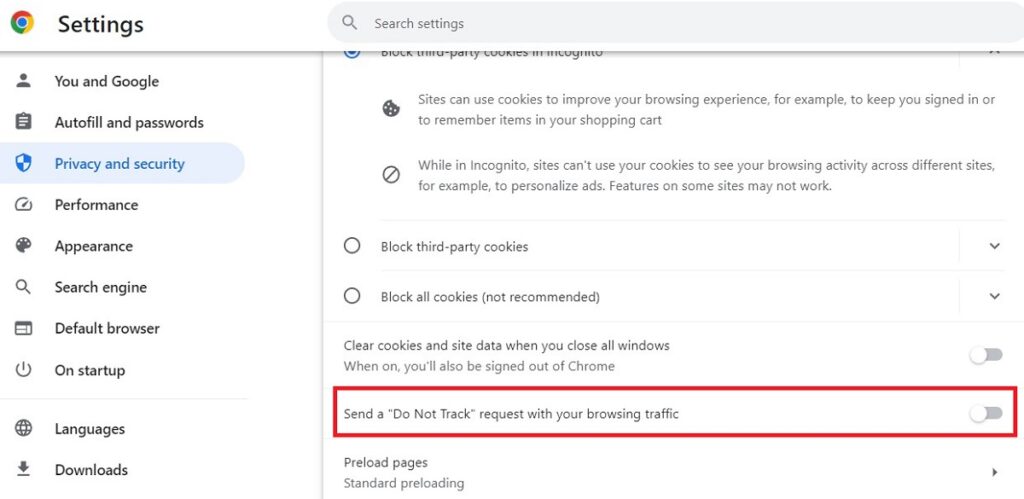
- Open Chrome and go to the “Settings” menu.
- Scroll down to “Privacy and security” and click on it.
- Find the “Cookies and other site data” section.
- Toggle on the option that says “Send a ‘Do Not Track' request with your browsing traffic.”
Mozilla Firefox
- Open Firefox and click on the menu icon (three horizontal lines).
- Choose “Options.”
- Navigate to “Privacy & Security” on the left sidebar.
- Under “Tracking Protection,” check the box for “Always.”
Apple Safari
- Open Safari and go to “Preferences.”
- Click on the “Privacy” tab.
- Check the box, “Ask websites not to track me.”
Microsoft Edge
- Open Edge and click on the three-dot menu icon.
- Choose “Settings.”
- Scroll down to “Advanced” and click “Privacy, search, and services.”
- Toggle on “Send ‘Do Not Track' requests.”
Opera
- Open Opera and go to “Settings.”
- Navigate to “Privacy & security.”
- Under “Privacy,” check the box for “Send a ‘Do Not Track' request with your browsing traffic.”
How to Enable Do Not Track On Mobile Devices
Android
- Open the Chrome app.
- Tap on the three-dot menu icon and go to “Settings.”
- Under “Advanced,” tap on “Privacy.”
- Toggle on “Do Not Track.”
iOS
- Open the “Settings” app.
- Scroll down and tap on “Safari.”
- Under “Privacy & Security,” toggle on “Prevent Cross-Site Tracking.”
How to Verify if Do Not Track is Working
While Do Not Track is more of a request than an enforceable setting, there are ways to check if it's activated and working as intended. Here are some ways you can verify your settings;
Browser Settings
The most straightforward way to verify if Do Not Track is enabled is to revisit your browser settings where you initially activated it. If the option is toggled on or the box is checked, then the Do Not Track signal should be active.
Browser Extensions
Several browser extensions are designed to show you whether your Do Not Track setting is enabled. These extensions can provide real-time feedback and may even alert you when you visit sites that do not honor Do Not Track requests.
Developer Console
For those with a technical inclination, you can use the developer console in your web browser to inspect outgoing HTTP headers. When Do Not Track is enabled, you should see a header that reads “DNT: 1” in the network tab of the developer console.
Third-Party Websites
Some websites and online tools can detect whether your browser sends a Do Not Track signal. These sites can provide quick and easy verification but remember that they are not foolproof.
How to Confirm Do Not Track With Visual Indicators
Some browsers and extensions offer visual indicators, such as an icon or a notification, to signify that a DNT request has been sent. While this doesn't confirm that the website you're visiting is honoring the request, it does indicate that your browser is sending the signal as intended.
The settings menu on mobile devices, especially iOS, often confirms that your privacy settings, including DNT, are active. This is usually indicated by the toggle in the “on” position or a confirmation message.
Common Misconceptions About Do Not Track Signals
The topic of Do Not Track signals is often clouded by misunderstandings and misconceptions. Understanding the reality of these signals can help you better arm yourself to protect your digital privacy.
Myth 1: Do Not Track Guarantees Privacy
Reality: Contrary to popular belief, enabling Do Not Track does not guarantee that you will not be tracked. Do Not Track is a request sent to websites and third-party services, asking them to refrain from tracking your online activities. However, compliance is voluntary, and many websites ignore these requests.
Myth 2: Do Not Track Blocks Ads
Reality: DNT signals do not block advertisements. Their primary function is to prevent the collection of data for targeted advertising. You will still see ads, but they may be less relevant.
Myth 3: Do Not Track is Legally Binding
Reality: No federal law in the United States currently mandates websites to honor Do Not Track requests. Some states and regions, like California and the European Union, have privacy laws that align with the principles behind Do Not Track, but these are only sometimes enforced.
Myth 4: All Browsers Handle Do Not Track the Same Way
Reality: Different web browsers have varying levels of support for Do Not Track signals. Some browsers enable Do Not Track by default, while others require users to activate the feature manually. Additionally, browsers may communicate Do Not Track requests to websites differently.
Myth 5: Do Not Track Affects Website Functionality
Reality: Enabling Do Not Track should not impact the functionality of most websites. Do Not Track is designed to limit tracking for advertising and data collection purposes, not to disable features like login capabilities or shopping carts.
Alternatives to Do Not Track
While Do Not Track signals offer a method for expressing your desire for privacy, they are not the only tool available for safeguarding your online activities.
Given the voluntary nature of Do Not Track compliance, it's prudent to explore additional measures that can offer more robust protection. Below are some alternatives that can complement or even substitute for Do Not Track signals.
Browser Extensions
Ad Blockers: Extensions like AdBlock or uBlock Origin can prevent ads from loading, reducing the chances of tracking through advertising networks.
Privacy Badger: Developed by the Electronic Frontier Foundation, Privacy Badger identifies and blocks tracking cookies and scripts, offering a more proactive approach to privacy.
Virtual Private Networks
A Virtual Private Network (VPN) can mask your IP address, making it more difficult for websites and third-party services to track your online activities. However, choosing a reputable VPN provider that does not log your data is crucial. We highly recommend NordVPN for increasing your Digital Privacy. It's one of the best on the market.
Incognito or Private Browsing
While not a foolproof method for avoiding tracking, using your browser's incognito or private mode can prevent the storage of cookies, history, and search records during your browsing session.
Secure Browsers
Tor Browser: Tor routes your web traffic through multiple servers, making it extremely difficult for anyone to trace your online activities. It's one of the most secure methods for anonymous browsing.
Brave Browser: Brave comes with built-in ad and tracker-blocking features, offering a browsing experience that prioritizes user privacy.
Data Containers
Some advanced users employ data containers, like Firefox Multi-Account Containers, to isolate various online activities, making it harder for trackers to build a comprehensive profile.
Script Blockers
Tools like NoScript for Firefox allow you to selectively enable or disable scripts running on websites, providing granular control over what data is being collected.
Conclusion: Securing Your Digital Privacy Beyond Do Not Track
While Do Not Track signals offer a way to express your desire for privacy, it's essential to understand their limitations. They are not a one-stop solution but a part of a broader strategy to protect your online activities.
Remember, the key to robust online privacy is a multi-layered approach. Don't rely solely on Do Not Track signals; consider incorporating other tools and practices like VPNs, ad blockers, and secure browsers into your privacy toolkit.