Today's topic is as ubiquitous as it is misunderstood – cookies. No, not the delicious chocolate chip kind, but the tiny digital files your browser munches on every time you surf the web. These tidbits can play a significant role in your online privacy.
Understanding what they are, how they work, and, most importantly, how to manage them is crucial in today's digital age. It's all about taking control of your online experience and ensuring your privacy is protected.
So, grab a cup of coffee (or tea, if that's your thing), and let's embark on this journey together.
What Are Cookies
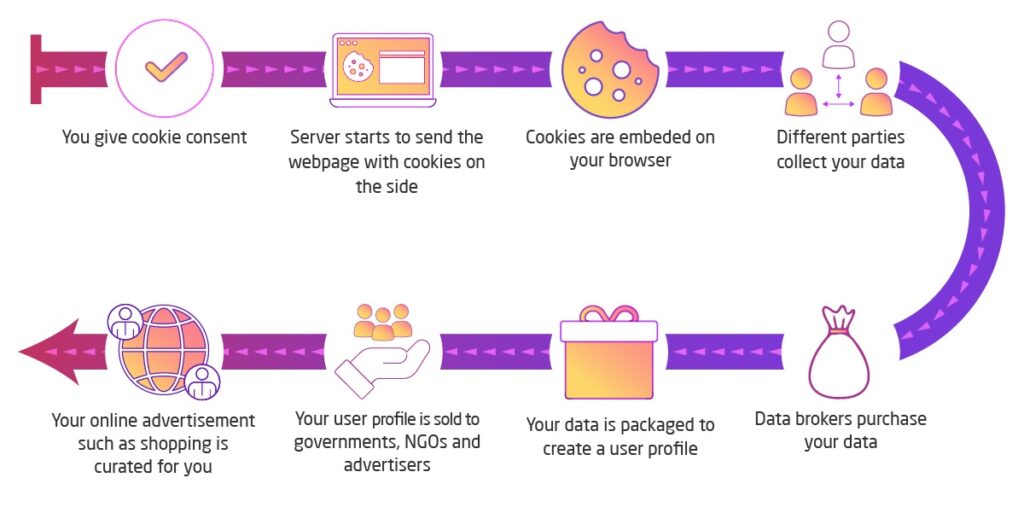
In the context of web browsing, cookies are small text files that websites send to your device. They're like digital breadcrumbs that your browser stores and uses to remember information about your visit.
But what exactly do they contain, and why should you care? Let's break it down.
At their core, cookies are composed of bits of data. When you visit a website for the first time, it sends a cookie to your browser. This cookie, stored on your device, contains information such as your unique user ID, log in details, and even preferences you've set on the website.
The next time you visit the same site, your browser returns this cookie to the website. This allows the website to ‘remember' you and provide a more personalized experience. It's like walking into your favorite coffee shop, and the barista remembers your usual order.
Advantages of Using Cookies
While cookies often get a bad rap due to privacy concerns, they play a crucial role in making the internet more user-friendly and personalized. Here are some of the critical advantages of using them:
Personalization and Convenience
Cookies remember your preferences. For instance, if you set your location on a weather website, a cookie will store that information and show you the local weather each time you visit the site. Similarly, if you've customized the layout of a webpage or chosen a specific theme, they help you remember these settings for future visits.
Shopping Cart Memory
For e-commerce sites, cookies are essential. They remember what items you've added to your shopping cart, even if you leave the site and return later. Without them, your shopping cart would reset to empty every time you clicked away from the site.
Understanding User Behavior
Cookies help website owners understand how users interact with their sites. This includes the pages visited, the time spent on the site, the links clicked, etc. This information is valuable for improving the website and providing a better user experience.
Targeted Advertising
While this can be seen as a disadvantage from a privacy standpoint, targeted advertising can also benefit users. They allow advertisers to show ads more relevant to your interests based on browsing history and behavior.
The Different Types of Cookies
Not all cookies are created equal. There are several types, each with its purpose and lifespan.
Session Cookies: These are the temporary guests of the cookie world. They exist only for the duration of your browsing session. When you close your browser, these disappear. They're typically used to remember short-term information, like items in your shopping cart.
Persistent Cookies: As the name suggests, these stick around. They're stored on your device even after you've closed your browser. This type remembers your preferences and actions over an extended period.
Third-Party Cookies: These are set by websites other than the one you're currently visiting. They're mainly used for online advertising and tracking user behavior across multiple websites.
Are All Cookies a Threat to Your Digital Privacy?
While all of them collect some information about your browsing habits, not all pose a significant threat to your digital privacy. The Third-Party Cookie can significantly affect your online privacy,
They are set by a website other than the one you're currently visiting. For example, visit a webpage that has a Facebook ‘Like' button. That button can set a cookie that Facebook can read. That's a third-party cookie.
These are primarily used for online advertising and tracking user behavior across multiple websites. They allow advertisers to track a user's browsing history, understand their preferences, and display targeted ads based on this information.
This tracking across multiple sites and the collection of extensive browsing data is where privacy concerns arise. Third-party cookies are often criticized for potentially invasive practices. This is because they enable a profile to be built around your browsing habits without explicit consent.
How to Block or Manage Cookies
Managing your cookies effectively is crucial in maintaining online privacy. The good news is that many ways to block or manage these exist. The bad news is that this can be confusing to non-tech-savvy individuals.
Let's break down a few processes based on various web browsers;
Managing Cookies in Google Chrome
- Open Chrome and click on the three-dot menu in the top right corner.
- Select ‘Settings' and then scroll down to ‘Privacy and Security.'
- Click on ‘Cookies and other site data.'
- Here, you can choose to ‘Allow all cookies,' ‘Block third-party cookies,' or ‘Block all cookies.'
Managing Cookies in Mozilla Firefox
- Open Firefox and click on the three-line menu in the top right corner.
- Select ‘Options' and then go to ‘Privacy & Security.'
- Under the ‘Cookies and Site Data' section, you can choose to ‘Accept cookies and site data,' ‘Block third-party cookies,' or ‘Block all cookies.'
Managing Cookies in Apple Safari
- Open Safari and click ‘Safari' in the menu bar at the top of the screen.
- Select ‘Preferences' and then go to the ‘Privacy' tab.
- Here, you can choose to ‘Block all cookies.' Safari blocks third-party cookies by default.
Managing Cookies in Microsoft Edge
- Open Edge and click on the three-dot menu in the top right corner.
- Select ‘Settings' and then go to ‘Privacy, Search, and Services.'
- Under the ‘Cookies' section, you can choose to ‘Allow all cookies,' ‘Block third-party cookies,' or ‘Block all cookies.'
There are also online tools and browser extensions that can help you detect and block tracking cookies. For example, Ghostery or the Electronic Frontier Foundation's Privacy Badger. Some anti-malware apps also have features that allow you to detect and manage them.
Should You Block All Cookies?
This is a question that many still debate online today. The answer depends on what your priorities are when you're surfing the web. We feel that from a privacy-centric perspective, blocking all cookies is generally a good idea. Here's why:
- Enhanced Privacy: Blocking all prevents websites from tracking your online activities. This can protect you from targeted advertising and potentially invasive data collection practices.
- Reduced Data Profiling: Without them, advertisers and other entities have more difficulty building a detailed profile of your online behavior. This can help you maintain control over your personal information.
- Preventing Cross-Site Tracking: Blocking them all, especially third-party ones, can prevent your browsing behavior from being tracked across multiple websites. This can significantly enhance your online privacy.
While blocking all can lead to some inconveniences, such as manually logging into websites each time you visit them and losing personalized settings, these can be mitigated using certain tools like password managers and manual control over specific browser settings.
How to Tell If Your Device Already Has Cookies
If you haven't already set your browser to block all, you've likely built up a considerable store of these data files by now. If you want more information, here's how to check via your web browser;
- Google Chrome: Go to Settings > Privacy and security > Cookies and other site data > See all cookies and site data.
- Mozilla Firefox: Go to Options > Privacy & Security > Cookies and Site Data > Manage Data.
- Apple Safari: Go to Safari > Preferences > Privacy > Manage Website Data.
- Microsoft Edge: Go to Settings > Privacy, search, and services > Choose what to clear > Cookies and other site data.
How to Remove Cookies from Your Device
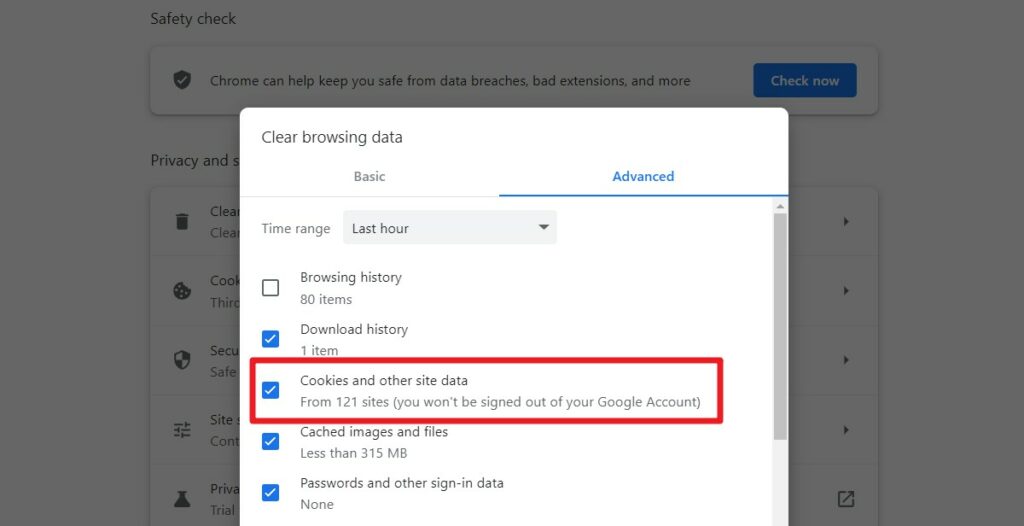
Again, removing them from your device largely depends on which web browser you use. Here's a short guide for popular browsers;
Remove From Google Chrome
- Open Chrome and click on the three dots in the top right corner.
- Select ‘Settings' from the dropdown menu.
- Scroll down and click on ‘Privacy and security.'
- Click on ‘Clear browsing data.'
- In the new window, check ‘Cookies and other site data.'
- Click ‘Clear data.'
Remove From Mozilla Firefox:
- Open Firefox and click on the three lines in the top right corner.
- Select ‘Options.'
- Click on ‘Privacy & Security' in the left sidebar.
- Under ‘Cookies and Site Data,' click ‘Clear Data…'.
- Ensure ‘Cookies and Site Data' is checked, then click ‘Clear.'
Remove From Apple Safari
- Open Safari and click ‘Safari' in the menu bar at the top of your screen.
- Select ‘Preferences' from the dropdown menu.
- Click on ‘Privacy.'
- Click on ‘Manage Website Data…'.
- Click ‘Remove All,' then confirm by clicking ‘Remove Now.'
Remove From Microsoft Edge
- Open Edge and click on the three dots in the top right corner.
- Select ‘Settings'.
- Click ‘Privacy, search, and services' in the left sidebar.
- Under ‘Clear browsing data,' click ‘Choose what to clear.'
- Ensure ‘Cookies and other site data' is checked.
- Click ‘Clear.'
Use a VPN to Improve Your Digital Privacy
While managing cookies is crucial to maintaining online privacy, it's not the only measure you should take. A Virtual Private Network (VPN) can provide additional privacy and security. These services allow you to connect to the internet via an encrypted tunnel.
Using a VPN offers several benefits:
- Anonymity: A VPN masks your IP address, making it harder for websites and third parties to track your online activities.
- Security: The encrypted tunnel protects your data from being intercepted or read by unauthorized parties, even using unsecured public Wi-Fi networks.
- Access to Geo-Restricted Content: A VPN can make it appear you're browsing from a different location, allowing you to access content that may be restricted in your location.
Some VPNs offer comprehensive privacy features aside from VPN tunnels. For example, NordVPN Threat Management and Surfshark One. These make the services more complete and help you defend against almost all cyber threats.
NordVPN Threat Protection
NordVPN Threat Protection is a feature that provides an extra layer of security while you're online. It offers the following benefits:
- CyberSec: This feature blocks websites known for hosting malware, trackers, and spyware. It also takes care of intrusive ads, improving your browsing speed.
- Dark Web Monitor: This tool continuously scans the dark web to see if your credentials have been leaked. If it finds any data breaches involving your information, it sends you an immediate alert so you can take action.
- Password Manager (NordPass): This feature helps you securely store, organize, and access your passwords from any device.
- File Encryption (NordLocker): This tool lets you encrypt your files before uploading them to the cloud, ensuring that your data is secure and can only be accessed by you.
Surfshark One
Surfshark One is a bundle of tools designed to provide comprehensive digital protection. It includes:
- Surfshark VPN: A digital privacy tool that masks your internet traffic, protects your identity and prevents tracking. It also allows you to bypass content restrictions and government censorship.
- Surfshark Antivirus: This feature protects your devices from viruses and malware. It provides real-time protection, customizable security, and webcam protection.
- Surfshark Search: A powerful, lightweight search tool that displays organic results. It allows you to perform web search queries in complete privacy with no ads, logs, or trackers.
- Surfshark Alert: An intelligent tool that operates as a breach detection mechanism. It alerts you about personal information leaks, allowing you to prevent possible damage before it's out of control.
Wrapping Up: Clearing The Cookie Conundrum
While cookies can enhance our online experience by remembering our preferences and making web navigation more convenient, they can also pose significant privacy concerns. It's crucial to balance enjoying the benefits of cookies and protecting our online privacy.
By understanding the different types of cookies, their advantages, and their potential threats, we can make informed decisions about which cookies to allow and which to block. Tools like VPNs and password managers can also help enhance our online privacy. Remember, the key to online privacy is being proactive and using the tools at our disposal.
Also Read:
- Work from Home Safely: 9 Tips for Remote Workers
- 10 Ways to Reduce Your Digital Footprint
- How to Delete Your Google Search History