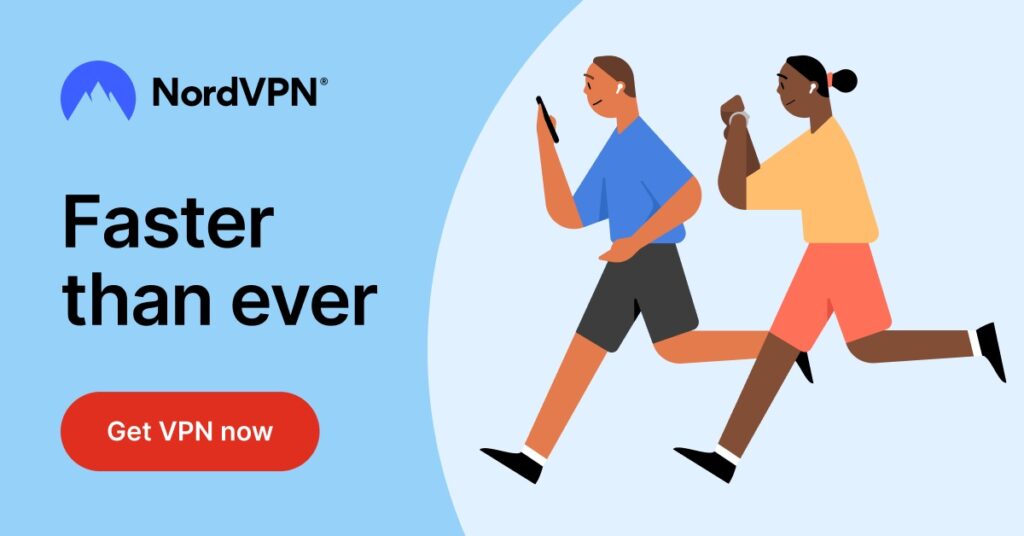For some, Snapchat has become a daily staple in our digital lives. However, just like in any social interaction, there may be times when you decide to block someone. If you regret that, it's time to learn how to unblock someone on Snapchat.
Whether it's mending a friendship or simply clearing out your block list, understanding how to unblock someone on Snapchat is essential for Android and iOS users.
How to Unblock Someone on Snapchat for Android
This section is specifically tailored for Android users who wish to unblock someone on Snapchat. The process is straightforward and can be completed in just a few simple steps. Here's how you can do it:
- Access Your Profile: Launch the Snapchat app on your Android device. Tap your profile icon on the main camera screen at the top-left corner. This opens your Snapchat profile, where you can access various settings and features.
- Navigate to the Settings Menu: In your profile, there's a gear icon at the top-right corner. That's the settings menu. Tap the icon to enter the settings of your Snapchat account.
- Locate the Blocked List: Scroll down until you find the Account Actions section. Tap on Blocked to see all the users you have blocked.
- Find and Unblock the Desired Contact: Browse the list of blocked users to find the person you wish to unblock. Next, tap on their name or username. You will be given the option to unblock them.
- Confirm the Action: A confirmation message will pop up after selecting Unblock. Confirm your decision to unblock the person.
It's important to note that unblocking someone does not automatically add them back to your friends list. You will need to send a new friend request to re-establish this connection.
How to Unblock Someone on Snapchat for iPhone
For users of Snapchat on iOS devices, the process of unblocking someone is similar to that on Android but with slight differences in the interface. Here's a step-by-step guide to help iOS users navigate this process effortlessly:
- Open Snapchat and Visit Your Profile: After launching the app, tap on your avatar or Bitmoji. It's located in the top-left corner. This opens your Snapchat profile.
- Access the Settings Menu: Look for the gear icon in the top-right corner. Tap on it to enter the settings menu.
- Find the Blocked List Under Account Actions: Scroll down to the Account Actions section. Locate and tap on the option that says Blocked. This section will display a list of all the users you have blocked on Snapchat.
- Select the Contact to Unblock: Scroll through the Blocked list to find the person you want to unblock. Once you have identified them, tap on their name or username.
- Confirm Unblocking: After tapping on the person's name, you will see an option to unblock them. Select this option, and a confirmation prompt will appear. Confirm your decision.
Tips and Best Practices for Snapchat Blocking and Unblocking
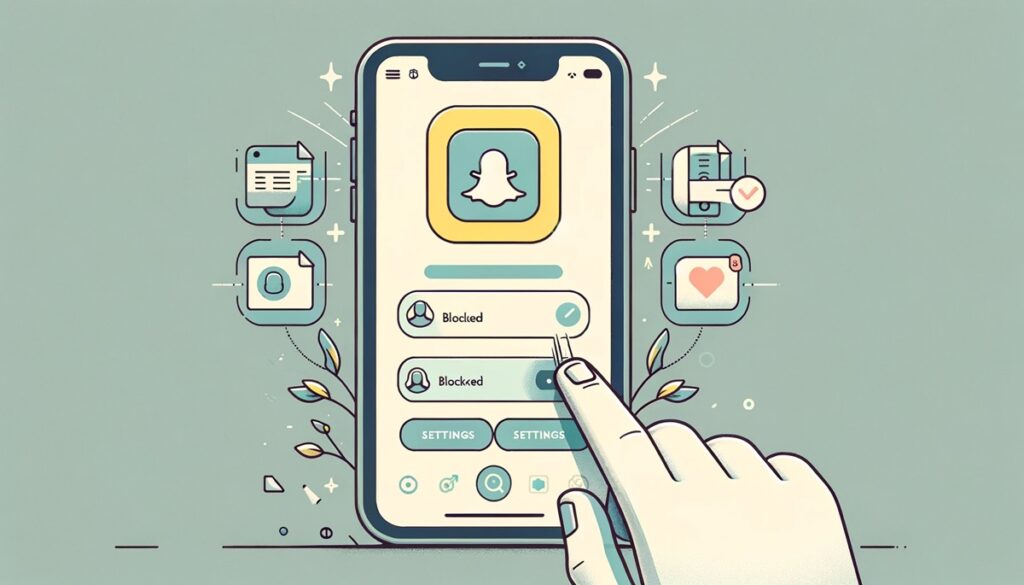
Navigating social media platforms like Snapchat involves more than knowing how to use its features. It's about creating a positive and safe environment for yourself and others.
Here are some tips and best practices to help you focus on relationship management, privacy, and security.
- Regularly Review Your Friends List: Periodically go through your friends list to ensure it reflects your current social circle and preferences.
- Think Before Blocking or Unblocking: Actions like blocking or unblocking should be considered carefully, as they can affect relationships and social dynamics.
- Communicate Openly: If you reconnect with someone after unblocking them, a brief message explaining your actions can help clear misunderstandings.
- Respect Others' Privacy: Avoid sharing snaps or information that might invade the privacy of others without their consent.
- Understand Snapchat's Privacy Features: Familiarize yourself with Snapchat's privacy settings to control who can see your stories, location, and personal information.
- Educate Yourself on Blocking and Reporting: Know how to block or report users who are harassing or spamming you to maintain a healthy digital environment.
- Protect Your Account: Use a strong password and enable two-factor authentication for added security.
- Be Cautious with Third-Party Apps: Avoid linking your Snapchat account to unauthorized third-party apps, as they can compromise your account's security.
Common Issues Faced When Unblocking Someone on Snapchat
You may sometimes need help with Snapchat, even if you're familiar with the interface. If you're having problems unblocking someone on Snapchat, here are some common issues and how to resolve them.
- Can't Find the Blocked User: If you can't find the user you previously blocked, try searching for their exact username. Remember, blocked users won't appear in your regular search results or friend list.
- User Doesn't Appear in the Blocked List: They may have deleted their account or changed their username. Try reaching out through alternative means to confirm their current Snapchat username.
- Technical Glitches Post-Unblocking: If you experience technical issues like the app freezing or crashing after unblocking someone, try restarting the app. If the problem persists, log out and log in again, or uninstall and reinstall the Snapchat app.
- Delay in Friend Request After Unblocking: Wait a few minutes, then try sending the request again. Also, ensure you have a stable internet connection.
- User Not Receiving Friend Request After Unblocking: Ensure that the user has not blocked you, as this would prevent them from receiving your friend request. If they haven't blocked you, advise them to check their settings and internet connection.
Conclusion
Our short guide on how to unblock someone on Snapchat ends here. Regardless of the social apps you use, always reflect on the broader implications of managing digital relationships.
Whether you're using an Android or iOS device, the steps to unblock someone on Snapchat are straightforward. However, deciding to do so often involves careful consideration of your social connections and digital well-being.
Frequently Asked Questions
No, Snapchat does not notify users when they are blocked or unblocked. However, if you re-add them as a friend, they will receive a standard friend request notification.
You can unblock anyone you have previously blocked, regardless of their actions. However, if they have also blocked you, you won’t be able to send them a friend request until they unblock you.
Generally, you can re-add someone immediately after unblocking them. If you encounter a delay, wait a few minutes and try again.
Snapchat does not have a specific limit on the number of times you can block or unblock a user. However, frequently blocking and unblocking users may lead to a temporary limit being placed on your account for unusual activity.
No, unblocking someone will not restore any previous chats, snaps, or interactions that were lost when you initially blocked them.
No, you cannot see any messages, snaps, or calls sent by someone while they were blocked. This communication is not stored and is not retrievable after unblocking.