Have you ever found yourself locked out of your iPhone, staring at the passcode screen in dismay? You're not alone. This scenario is surprisingly common, but don't worry; you can unlock your iPhone without a passcode.
Method 1: Using iTunes
Unlocking your iPhone without a passcode can often be done via iTunes. This method is especially effective for those who previously synced their device with iTunes. It involves restoring your iPhone, which erases all data and settings, including the passcode.
Before proceeding, ensure you have access to a computer with iTunes and a recent backup of your iPhone, as this method will wipe your device.
- Connect Your iPhone to Your Computer: Connect your iPhone to the computer you usually sync. Open iTunes if it doesn't launch automatically.
- Back up Your iPhone (If Possible): Back up your iPhone to save your data. This step might only be possible if your iPhone is unlocked.
- Enter Recovery Mode: If iTunes doesn't sync your device automatically, you must put your iPhone into Recovery Mode. To do this, press and quickly release the volume up button, then repeat with the volume down button. Then press and hold the side button until you see the recovery mode screen.
- Restore Your iPhone: Once in Recovery Mode, iTunes will display an option to Restore or Update your iPhone. Choose ‘Restore.' iTunes will download software for your device. If it takes more than 15 minutes, your iPhone will exit recovery mode, and you'll need to repeat steps 3 and 4.
- Set Up Your iPhone as New: After the restoration process, your iPhone will be as good as new without a passcode. You can now set it up as a new device or restore it from a backup.
Method 2: Using iCloud's Find My iPhone
For those who have enabled ‘Find My iPhone‘ on their device, iCloud offers a convenient solution to unlock an iPhone without a passcode. This method is handy if you haven't synced with iTunes.
However, your iPhone must be connected to the internet and the ‘Find My iPhone' feature to be active. Here's how to use this method:
- Access iCloud: Using a web browser, go to iCloud.com and log in with your Apple ID. This should be the same Apple ID linked to the locked iPhone.
- Navigate to Find My iPhone: Once logged in, click ‘Find iPhone' under the available web apps. You may need to re-enter your Apple ID credentials.
- Select Your iPhone: In the Find My iPhone interface, click on ‘All Devices' at the top and select your locked iPhone from the list of devices associated with your Apple ID.
- Erase Your iPhone: After selecting your device, you'll see an option to ‘Erase iPhone.' Click on it. This will remotely wipe all data on your iPhone.
- Set Up Your iPhone Again: Once the erase process is complete, your iPhone will restart without a passcode. You can now set it up as new or restore it from a backup.
Method 3: Recovery Mode
Recovery Mode is a last-resort method for unlocking an iPhone without a passcode. It's the method you typically turn to when you haven't synced with iTunes or set up Find My iPhone. It also erases all content on the iPhone, so be warned.
Here’s how to use Recovery Mode:
- Connect Your iPhone to a Computer: First, connect your iPhone to a computer and open iTunes.
- Enter Recovery Mode: Refer to the process in Method 1, Step 3.
- Choose to Restore Your iPhone: Once your iPhone is in Recovery Mode, iTunes will allow you to restore or update your iPhone. Choose ‘Restore.' iTunes will then download the software for your device.
- Wait for the Process to Complete: After the restore process starts, wait for it to complete. Your iPhone will restart as a new device without a passcode.
- Set Up Your iPhone: You can now set up your iPhone as new. If you have an available backup on iCloud or iTunes, you can use it to restore your data.
Method 4: Third-Party Software
Using third-party software to unlock an iPhone without a passcode is another option. However, this method should be approached with caution.
Numerous tools claim to unlock iPhones, but many are scams. This can easily result in you downloading Malware onto your device. However, it's an option when all else fails.
Here’s how to proceed:
- Research and Choose Reliable Software: Research and select a reputable third-party unlocking tool. Look for software with positive reviews and a proven track record. Be wary of scams and software that seem too good to be true.
- Download and Install the Software: Once you've chosen a tool, download and install it on your computer. Ensure your antivirus software is active to scan for potential threats during the installation.
- Connect Your iPhone to the Computer: With the software installed, connect your locked iPhone to the computer using a USB cable.
- Follow the Software Instructions: Launch the third-party tool and follow the on-screen instructions. These steps will vary depending on the software you’re using. Most tools will guide you through unlocking your iPhone, often requiring you to enter the device into DFU (Device Firmware Update) mode.
- Complete the Unlock Process: The software will typically start unlocking once your iPhone is in the required mode. This may take some time, and it’s important not to disconnect your iPhone during this process.
- Set Up Your iPhone After Unlocking: After completing the process, your iPhone should be unlocked. You can now set it up as a new device or restore it from a backup if available.
Recommended Third-Party Tools for Unlocking iPhones
Selecting reliable third-party software to unlock an iPhone is critical, as using unverified tools can risk your device's security and data integrity.
Here are some well-regarded third-party software options:
- Tenorshare 4uKey: Known for its user-friendly interface, Tenorshare 4uKey is designed to unlock iPhone passcodes and Apple ID without requiring a password. It supports various locks, including 4-digit/6-digit passcodes, Touch ID, and Face ID.
- dr.fone – Screen Unlock (iOS): Part of the dr.fone toolkit, Screen Unlock (iOS) offers a straightforward solution to unlock iPhones. It's recognized for its compatibility with the latest iOS versions and a wide range of iPhone models.
- EaseUS MobiUnlock: EaseUS MobiUnlock helps in unlocking various types of iPhone passcodes. It's a part of the EaseUS brand, which is well-established in data recovery and security software.
Preventive Measures for the Future
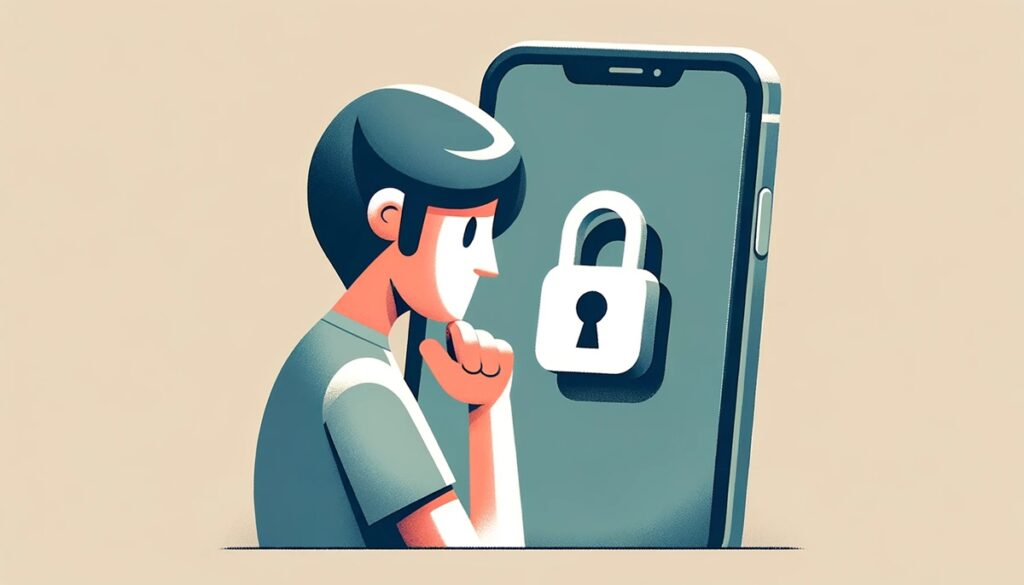
After experiencing the stress of being locked out of your iPhone, taking preventive measures to avoid a similar situation in the future is wise. Here are some effective strategies:
- Regularly Update Your Passcode: Regularly updating your passcode helps ensure it remains something you can easily remember.
- Use a Password Manager: Consider using a password manager to store your passcodes securely. We recommend NordPass, a free password manager.
- Set Up Face ID or Touch ID: Set up biometric authentication like Face ID or Touch ID on your iPhone for added convenience and security.
- Enable ‘Find My iPhone': Ensure ‘Find My iPhone' is always enabled. This feature is not just for locating a lost phone but also for remotely erasing your device.
- Regular Backups: Regularly back up your iPhone to iCloud or your computer. This ensures that your data is preserved and can be quickly restored.
Conclusion
Each method we've shared solves a familiar yet distressing problem — being locked out of your device. Hence, you've probably realized the importance of regularly backing up your iPhone and using secure, memorable passcodes.
Ultimately, understanding how to unlock your iPhone is more than just a technical skill — it's about ensuring the security and integrity of your data. Stay informed, stay secure, and remember, prevention is always better than cure.
Frequently Asked Questions
If you've backed up your iPhone to iCloud or iTunes before getting locked out, you can restore your data after using iTunes or Recovery Mode to unlock your phone. Without a backup, data loss is inevitable with these methods.
Using iTunes or iCloud to unlock your iPhone does not void the warranty. However, using third-party software may void the warranty, as it's not an Apple-approved method.
Depending on your situation, you can use several methods to unlock your iPhone. If you've forgotten your passcode, use iTunes, iCloud's Find My iPhone, Recovery Mode, or third-party software.
You can use iCloud's Find My iPhone feature without computer access to erase and unlock your iPhone. However, you must have internet access and enable ‘Find My iPhone.' This can be done from any device with internet access, such as a smartphone or a tablet.
If both the passcode and Face ID are unavailable, you can use iTunes or Recovery Mode to reset the iPhone, which involves erasing all data. Without a computer, the iCloud method is your next option. However, these methods require a backup to restore your data post-unlock.