If you're a regular internet user, you probably would have stumbled upon the term “SSID.” It's a term that a non-technical person may not be familiar with. But when setting up a wireless network, you need an SSID for network identification.
Wish to learn more about SSID and how to find it? Read on to brush up on your knowledge!
What is an SSID?
SSID stands for Service Set Identifier, which is a unique ID for every device would have that has a wireless network connection. After opening up the available WiFi network connection on your preferred device, those are considered SSIDs.
You will notice a bunch of random characters, numbers, and letters. Most devices, such as routers, will have the default brand as the SSID name, such as TP-Link_032574.
How does an SSID work?
SSID has unique names that are used to differentiate the available WiFi networks nearby your location. The SSIDs are used for any WiFi access points, such as home and public WiFi networks.
The SSID will go up to 32 characters and are case-sensitive. That means there's a difference between “MyHome” and “myhome.”
Why do we need an SSID?
Without SSIDs, the devices can't differentiate themselves in a network. SSIDs help every device communicate with one another. For instance, if you want to connect to a WiFi network with the correct SSID, you can choose the right one. Otherwise, you won't be sure which WiFi network to connect to.
How to find the SSID
If you've never connected to a WiFi network before, you'll require the correct SSID. The SSID will be written on with the label “Network Name” or “SSID” on the router for those setting up your home WiFi for the first time.
Here are the ways you can find the SSID of a network if your device has already been connected to an existing wireless network:
Router

Usually, SSIDs can be found on the body of your router written on the sticker. Another common name would be “network name.” Alternatively, you can find the SSID written on the manual or WiFi modem.
However, if the router's owner replaced the default SSID with something else, you'll have to request the SSID from the owner instead. Otherwise, you can also find the SSID using your operating system.
Windows
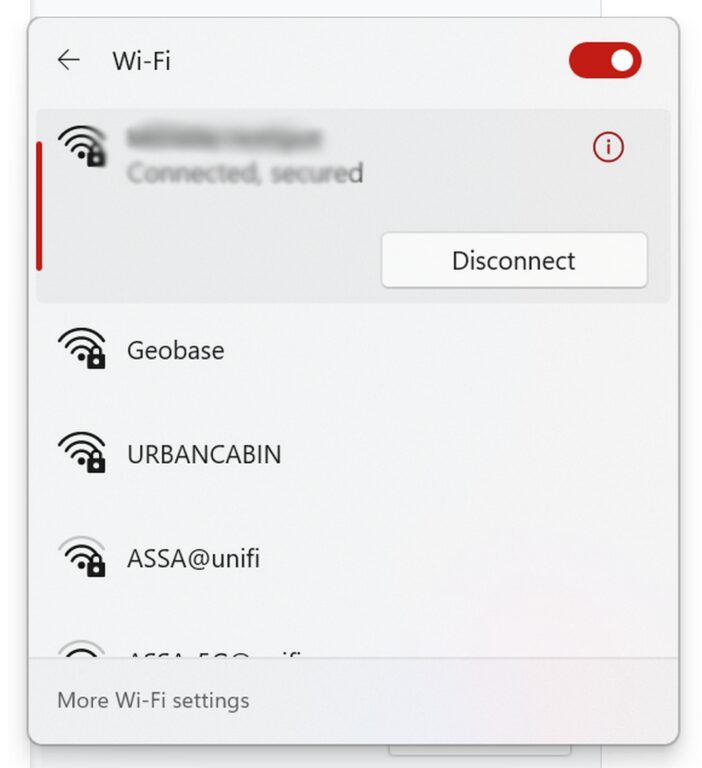
Step 1: Click the WiFi icon, which can be found in the bottom right corner. Upon clicking it, you can find various networks (SSIDs) available around your area.
Step 2: All you have to do now is look for your desired SSID name. If you've successfully connected to the WiFi, you'll see the text “Connected”.
macOS
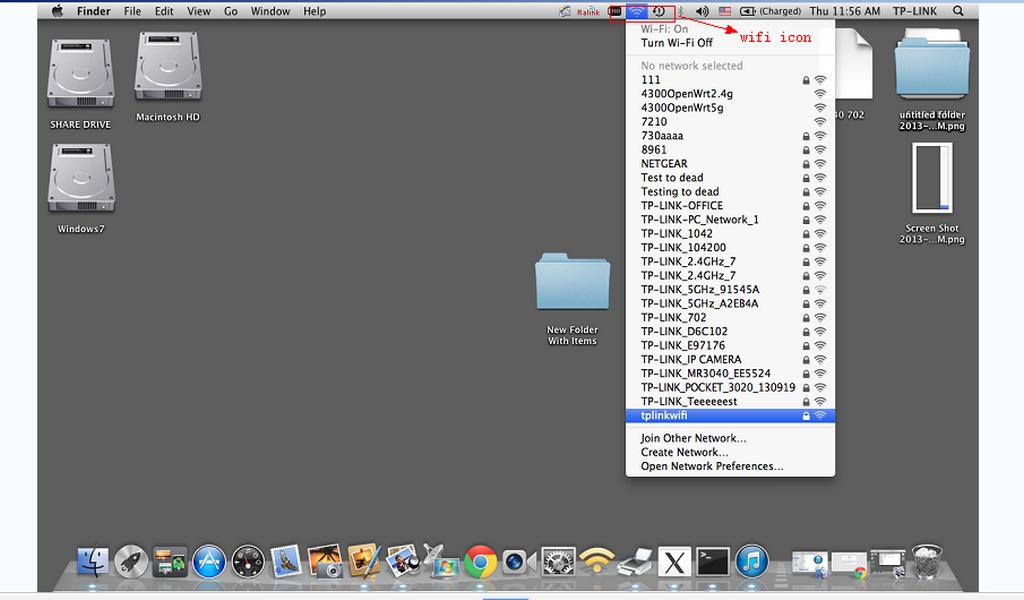
Step 1: Click the WiFi icon, which can be found in the top right corner. You will see a list of networks (SSIDs) available nearby.
Step 2: Under “Preferred Network,” you will see a colored WiFi icon once you've successfully connected to it. That would be your SSID.
Android
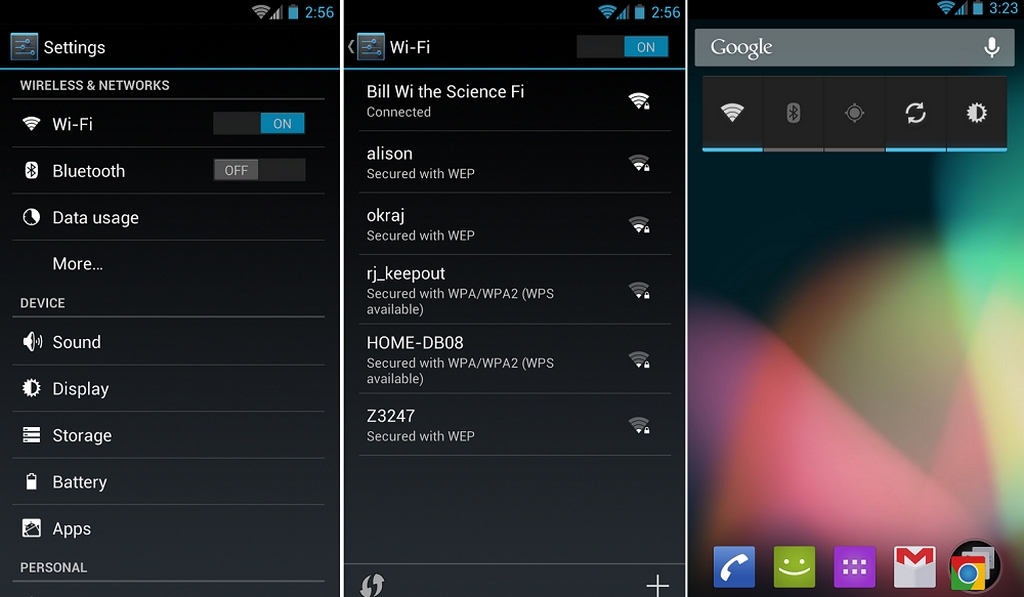
Step 1: Open up your smartphone. Open up your “Settings.” Click “WiFi.”
Step 2: Upon clicking it, you'll see various SSID names on the list. The one you're connected to will show at the top with the word “Connected” on it. That is your SSID.
iOS
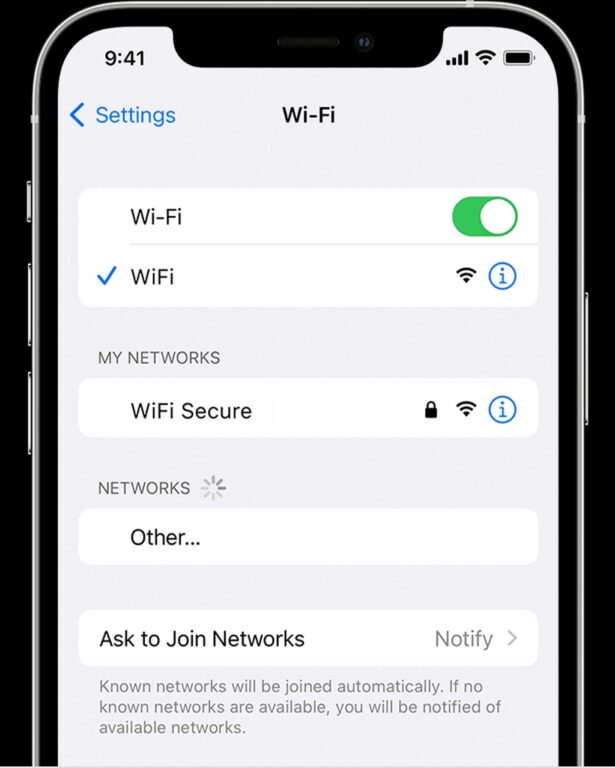
Step 1: Open up your smartphone. Head over to your “Settings” and then locate “WiFi. “
Step 2: If you're successfully connected to a network, you'll notice a checkmark located on the left side. That is your SSID.
Why You Should Change Your SSID
Once you get a new device, it'll come with a default SSID, which is usually the manufacturer's brand name, such as TP-Link or Netgear.
You might be wondering – is it essential to change your SSID? Here are some reasons you should:
Prevent Hackers From Easily Logging In
With the default brand name, hackers can quickly get the password as they already know the model of your router. Keeping your WiFi network safe is vital to avoid the risks of hackers invading your network, hence why SSID shouldn't be taken lightly.
Other than changing your SSID to enhance your network security further, you should also ensure your password is properly set up. Don't use the same default password that was given – just like your default SSID. Ensure the new password is robust, so hackers can't discover your network.
You can also use a VPN router instead of a regular one. Like a VPN, it will hide your IP address and encrypt all your data.
This means everyone who connects to your network will be ensured anonymity, which is much better than simply using a VPN on your device. An alternative to this would be to use a regular VPN and install it on your router.
Another way to secure your WiFi network would be to enable your router's firewall. Most routers already have a built-in firewall to protect your network from unwanted traffic.
Differentiate Your Network from Others
Let's say you and several neighbors have the same SSID. If you have guests over, they might get confused about which one to connect with. Even you might get confused about which is your network.
Create a More Personalized Network
When someone sees your network name, they will know it belongs to you.
What if Multiple WiFi Networks Have the Same SSID?
Despite having multiple WiFi networks with the same SSID around your network, you should have no problem connecting to your desired network. Your device won't connect to two wireless networks at the same time.
But the problem lies if your device gets disconnected. It will try to reconnect, but it might get confused as it will try to connect to a stronger signal. This will happen pretty often until one of you changes your SSID. However, as long as the passwords are different, you'll have no problem reconnecting back.
I highly recommend changing your SSID and making it as unique as possible so that you don't have to worry about having the same SSID as anyone else. At the very least, you won't have to go through any delays when connecting to your network.
Can I use more than one SSID?
Yes, you can have more than one SSID for any access point. It will be ideal to have separate SSIDs if you want different functions and access.
For example, a restaurant can set up one SSID for their staff and the other for guests. But ideally, it belongs to the same network – just that specific data may not be accessible for the different SSID.
What to Name Your SSID
Don't use a generic name. For instance, “your name“. It should be unique – if you use something general like your own name, several other people might have the same name as you.
Make it easy to understand. You wouldn't want your guests to crack their brains trying to find your SSID. Pick something easy to find and remember so they won't have to ask twice for the name.
Don't use foul language. Though you can change your SSID to use inappropriate language as a joke, you might have to face potential hackers as it will spark their curiosity. Besides that, it might even offend your guests.
Don't use any personal information. For example, your house number or birthdate. This is a big no-no. You'll ask for trouble by giving out private information so others can view them.
Try to create a long name. Short names are not recommended as they won't be unique enough.
Use a mixture of numbers and letters. Try to develop an SSID with both numbers and letters to make it even more unique.
Should You Hide your SSID?
You can hide your SSID so no one else can see it in their wireless network list. But it comes with a disadvantage as the only way to connect to your WiFi is to do it manually instead of automatically connecting through the usual way – to enter the network name, security type, password, and so on.
Some may think it enhances security if you hide your SSID. However, when you hide your SSID, it doesn't hide your IP address and online activities. Hence, people can still track you using the right software and tools. Besides that, your ISP (Internet Service Provider) can view your IP address and browsing history.
It's highly advisable not to hide your SSID. Why? Because it just makes it harder for someone to connect to your network, especially if they are guests!
Remember to Secure Your WiFi Network
We hope you found this article helpful! As you probably already know, SSID is important, especially when frequently using a wireless network. Be sure to get it set up right to prevent any issues that may arise.
Also Read;