Samsung Pass is Samsung's innovative answer to the growing demand for both security and convenience. But in a world increasingly wary of cyber threats, the question arises: “Is Samsung Pass safe to use?” If you own one of their devices and aren't sure what is or whether it's ok to use, herein lie your answers.
- What is Samsung Pass?
- How Samsung Pass Works
- Samsung Pass Security Features Explained
- Data Privacy in Samsung Pass
- Is Samsung Pass Safe? Weighing The Pros and Cons
- How to Improve Device Security While Using Samsung Pass
- How to Disable Samsung Pass
- Alternatives to Samsung Pass
- Final Thoughts
- Frequently Asked Questions
What is Samsung Pass?
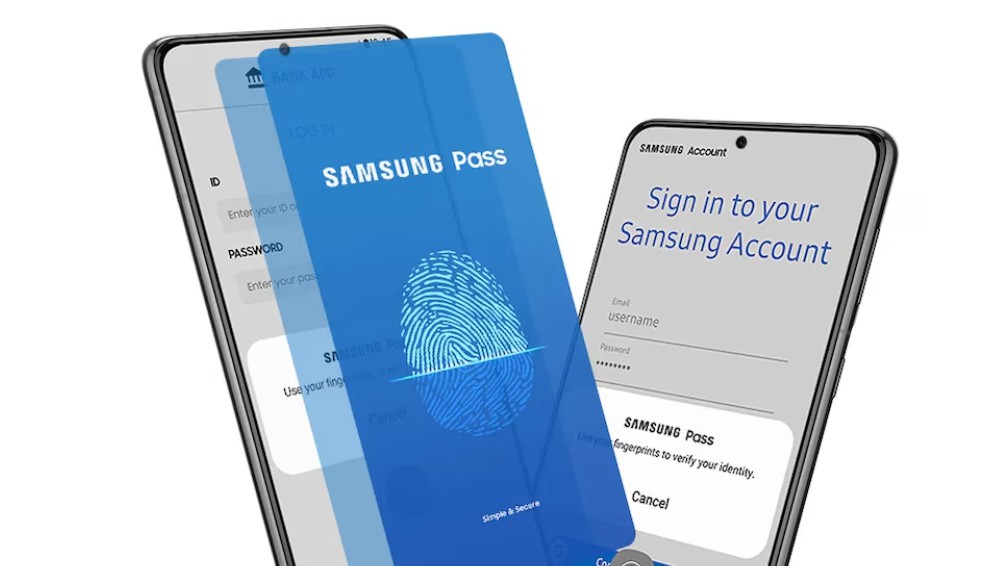
Samsung Pass is a built-in password manager that comes with the Korean brand's smartphones. It became available in 2017 and was developed as part of the Samsung Biometrics SDK. You can it to store your passwords and log in to websites or apps on your phone.
Using Samsung's app means you only need to remember one password for all the apps and sites you want to use. And because security is such an important issue in digital storage, the app lets you authenticate using your biometrics.
How Samsung Pass Works
Samsung Pass uses your unique biometrics for authentication. That means it can use things like your fingerprints or eye patterns to ensure you are who you claim to be. This way, only you can access your device and data.
One of the cool things is how well it plays with other Samsung services. It's integrated into the Samsung browser and works with various Samsung apps. This means a smoother and more secure experience for you.
Samsung Pass Security Features Explained
Samsung claims that the app is equipped with robust security mechanisms. These are designed to safeguard your digital identity. Before we discuss the merits of these claims, let's see what security features are included:
Data Encryption and Secure Storage
Its handling of biometric data is at the forefront of Samsung Pass's security. Your unique identifiers, such as fingerprints, iris, and facial recognition data, are encrypted and stored locally on your device.
Samsung claims the local storage approach significantly minimizes the risk of external breaches or hacking attempts.
This encryption and data storage approach is safer than relying on the Cloud. It limits potential access points for cybercriminals. Biometrics is also a security feature that is difficult to replicate or breach.
Defense Against Unauthorized Access
Samsung Pass integrates Samsung's acclaimed Knox security platform. That's supposed to be well known for its robust security measures. Knox actively monitors for any anomalies or unauthorized access attempts on your device, providing an additional layer of defense.
The continuous monitoring and defense against unauthorized access make it resilient against external threats. However, it's important to note that the effectiveness of Knox can depend on device and software updates.
Secure Authentication for Transactions and Logins
Samsung Pass enhances the security of your transactions and application logins by mandating biometric authentication. This method bolsters security and adds a layer of convenience, replacing the traditional and often vulnerable password-based authentication.
Unlike passwords, which can be stolen or guessed, biometric data is unique to each individual and is not easily forged. This can significantly reduce the risk of unauthorized access to sensitive applications and financial transactions.
However, no biometric system is infallible; there have been instances where such systems have been bypassed or simply leaked. In 2019, Suprema's Biostar system leaked millions of biometric data records from UK police, banks, and companies.
Consistent Security Updates
To maintain its defensive integrity, the app receives regular security updates. These updates are crucial in addressing newly identified vulnerabilities and reinforcing the security framework.
However, the effectiveness of this feature hinges on you actively updating your devices and applications.
Data Privacy in Samsung Pass
Samsung Pass's approach to data privacy mirrors Samsung's overarching privacy statement. This policy details how Samsung collects, uses, and protects user data.
The critical point is that your biometric data, whether fingerprints, iris scans, or facial recognition, is stored locally on your device. This sensitive information isn't transmitted to Samsung's servers or shared with third parties.
Compliance with Data Protection Regulations
As a global company, Samsung complies with various international data protection laws, including the General Data Protection Regulation (GDPR) in Europe. These regulations require stringent data protection and privacy measures.
Transparency in Data Usage
Like most large organizations, Samsung tries to be transparent about how user data is used. It informs users about the kind of data the service collects and why. This helps you make informed decisions about using the service.
Your Control Over Data
Samsung Pass provides you with lots of control over your data. You can manage and delete your biometric data as needed. This is also good since it offers a degree of autonomy over personal information.
Is Samsung Pass Safe? Weighing The Pros and Cons
Ultimately, the security of this app is relatively good. It uses advanced security features and sound methodologies to help protect you and your data. However, nothing tech-related is 100% safe.
To better showcase this, consider the security features and weigh their pros and cons.
| Security Feature | Pros | Cons |
| Biometric Encryption and Storage | Better security through encrypted, locally stored biometric data. | If the device is lost or damaged, access to stored biometric data may be compromised. |
| Samsung Knox Integration | Robust, defense-grade security with continuous monitoring for unauthorized access. | Effectiveness depends on you keeping the device and software updated. |
| Biometric Authentication for Transactions and Logins | High security with unique biometric authentication, reducing the risk of unauthorized access. | Biometric systems are not 100% safe and can be bypassed in rare instances. |
| Regular Security Updates | Continuously evolving security measures to counter emerging threats. | You must actively update your devices to get the latest security enhancements. |
| Data Privacy and Handling | Local storage of sensitive information and compliance with data protection regulations. | You rely on yourself to stay informed about privacy settings and permissions. |
| Transparency in Data Usage | You are informed about the type of data collected and its usage. | You must actively review and understand the privacy policies. |
| User Control Over Data | You control your data with options to manage and delete biometric information. | You must regularly manage and update your data. |
Based on our analysis of the pros and cons of Samsung Pass security features, the app does offer robust protection. Yet these could be better, and you should always be careful and proactive in managing your data.
How to Improve Device Security While Using Samsung Pass
Using Samsung Pass significantly enhances your device security, but it's crucial to complement it with general security best practices. Here's how you can bolster the security of your device while using the app:
- Device Updates: Ensure your device’s operating system and Samsung Pass are continually updated. Updates often include security patches that protect against new vulnerabilities.
- App Updates: Regularly update all apps on your device, especially those involving sensitive information or transactions.
- Device Lock: Use a robust and unique password or PIN for your device lock screen in addition to biometric authentication.
- Backup Authentication: Set a strong password for Samsung Pass and other sensitive apps as a backup authentication method.
- Additional Security Layer: Wherever possible, enable 2FA on your accounts. This adds an extra layer of security beyond just biometric authentication.
- Avoid Unsecured Networks: Be cautious when connecting to public WiFi networks. Use a VPN (Virtual Private Network) for an added layer of security.
- Audit App Permissions: Periodically review and audit the permissions granted to apps on your device, revoking any unnecessary permissions.
- Antivirus Software: Install and maintain reputable antivirus software to protect against malware and other online threats.
- Regular Scans: Perform regular scans to identify and address potential security threats.
How to Disable Samsung Pass
There may come a time when you want to disable Samsung Pass, either temporarily or permanently. The process is straightforward, ensuring you can easily manage your preferences. Here's how you can disable Samsung Pass on your Samsung device:
Navigating to Samsung Pass Settings
- Access the Settings: Start by opening the Settings on your Samsung device.
- Locate: Scroll down to Biometrics and Security and tap on it. Here, you will find the app listed among the options.
Disabling Samsung Pass
- Open The App: Tap on Samsung Pass to enter the app's settings.
- Authentication Removal: Within Samsung Pass settings, look for the option to remove or unregister your biometrics.
- Clear Stored Data: It's advisable to clear any stored credentials or personal data within before disabling it altogether.
Removing Samsung Pass from Autofill Service
- Autofill Settings: Return to the Biometrics and Security settings and select Autofill service.
- Change Autofill Option: Choose another autofill service or select None to disable the functionality managed by the app.
Uninstalling or Disabling the App
- Uninstall/Disable: Depending on your device, you may have the option to either uninstall Samsung Pass or disable it. To do this, find Samsung Pass in your apps list, press the app icon, and select Uninstall or Disable.
Alternatives to Samsung Pass
If you're looking for an alternative to Samsung's password manager, you'll find some in this list. They're all third-party apps that use fingerprint scanners or other biometric authentication methods. Here are my favorite Samsung Pass alternatives:
1. NordPass
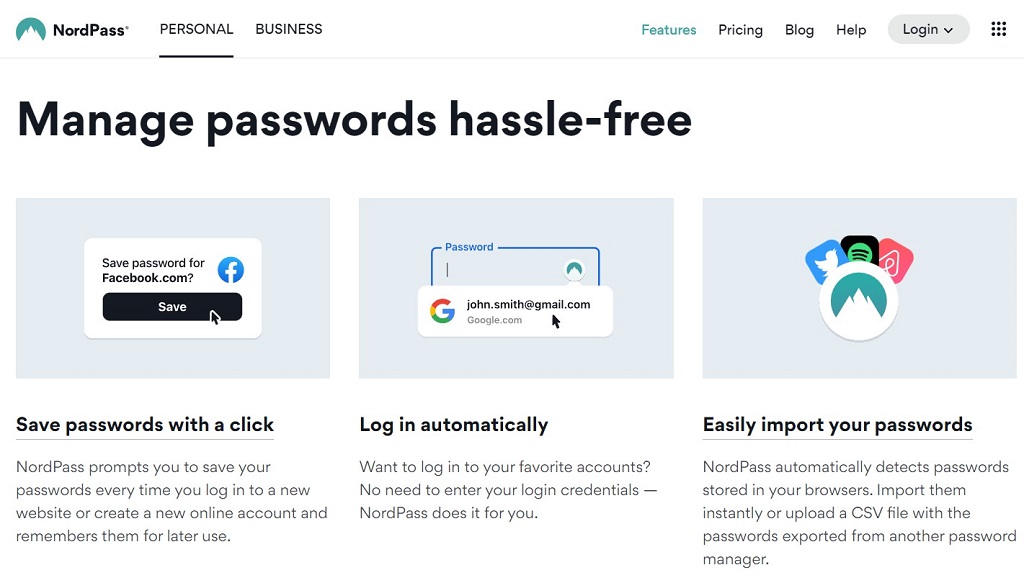
NordPass is a premium password manager from the team behind NordVPN, one of the world’s leading VPN providers. With NordPass, you can store unlimited passwords and logins for your online accounts, so you never have to remember them again. NordPass is available on all major platforms, including Windows, macOS, iOS, and Android.
It’s also compatible with all major browsers, so you can easily access your passwords and logins anywhere. In addition to storing your passwords and logins, NordPass also offers a variety of features to help you stay safe online, including two-factor authentication, auto-fill, and more.
Website: www.nordpass.com
2. Bitwarden
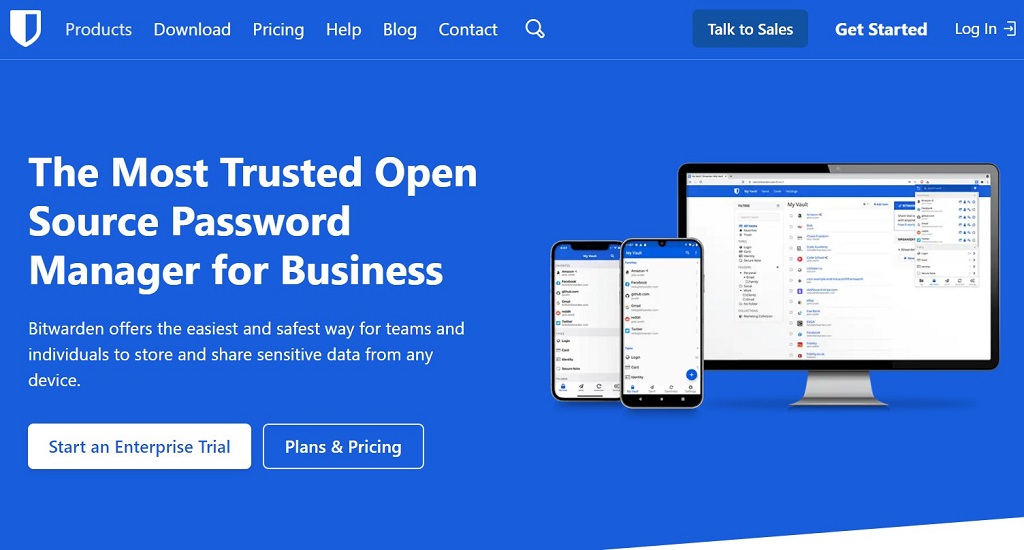
Bitwarden is an open-source password manager that has gained attention in the digital security field. It offers a solution for managing passwords and sensitive information in a world where data breaches and online security threats are increasingly common.
As a tool, Bitwarden provides a secure vault for storing passwords, notes, and payment information, accessible across various devices. It emphasizes security with features like end-to-end encryption, while also aiming for user convenience with cross-platform compatibility.
Suitable for both individual and business use, Bitwarden represents a response to the growing need for secure and manageable password storage in the digital age.
Website: www.bitwarden.com
3. 1Password
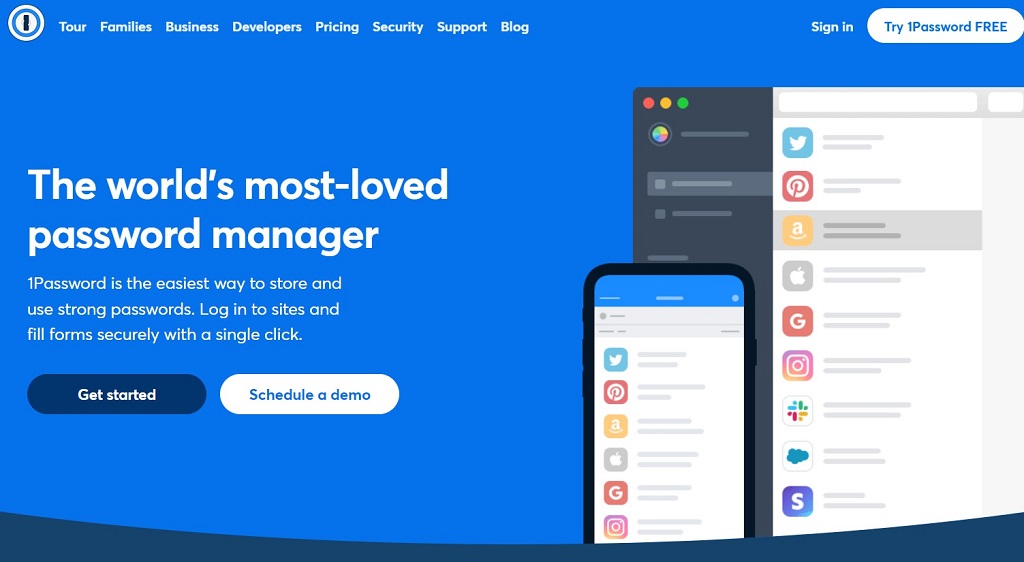
1Password is another secure, easy-to-use password manager that can help you keep your online accounts safe. With 1Password, you only need to remember one master password and the app stores the rest securely.
When you must log in to an account, 1Password will automatically fill in your username and password. 1Password also offers two-factor authentication and encrypted backups, so you can be confident that your passwords are always safe. If you're looking for a way to streamline your online security, 1Password is excellent.
Website: www.1password.com
Final Thoughts
Our exploration shows that Samsung Pass is a safe and efficient solution for managing your digital identity. However, this comes with the caveat that it is used with an awareness of its limitations and a commitment to overall digital security practices.
Whether or not this app is right for you depends on your security needs. You should also consider how much you are willing to actively manage and maintain your device's security settings.
Frequently Asked Questions
Samsung Pass is an authentication app. It uses biometric data, like fingerprints and iris scans, to provide secure access to apps, websites, and other services on Samsung devices. It simplifies the authentication process while enhancing security.
Samsung Pass does not typically sync across devices. It is designed to store your authentication data locally on the device for security reasons. This means you'll need to set up Samsung Pass separately on each Samsung device you use.
Samsung Pass is available on most recent Samsung smartphones and tablets. You can find it under Biometrics and Security in your device's settings. You can download it from the Samsung Galaxy Store if you don't find it on your device.
Yes, Samsung Pass is a free feature provided by Samsung on compatible devices. There are no additional charges for using Samsung Pass to manage your authentication and identity verification needs.
To make Samsung Pass your default, go to Biometrics and Security in your device settings. Select Autofill Service and use Samsung Pass as your default service. This will enable Samsung Pass to fill in login information automatically.
Disadvantages of Samsung Pass include its limitation to Samsung devices, potential security risks if biometrics are compromised, and the lack of cross-device synchronization. You may also experience compatibility issues with some third-party apps and services.